Продукт
Armoury Crate, ESD-S1C, ROG Strix Arion EVA edition, ROG Strix Arion Lite, ROG Strix Arion S500
Armoury Crate: часто задаваемые вопросы
1. [Armoury Crate] Установка/Удаление
1-1. Как установить Armoury Crate
1-1-1. Проверьте, какая версия Windows установлена
1-1-2. ROG и TUF Игровые ноутбуки или настольные ПК
1-1-3. Материнские платы ROG, ROG Strix, TUF Gaming или Prime.
1-1-4. Использование Armory Crate для настройки периферийных устройств на несовместимых устройствах
1-2. Как удалить Armoury Crate
1-3. Устранение неполадок
1-3-1.Установка прервана
1-3-2.Удаление прервано
1-3-3.Ошибка сервиса
1-4. Как выключить автообновления Armoury Crate
1-5. Как обновиться с версии v1.4.1 или v2.1.9 на v2.3.X или более позднюю
1-6. Удаление Armoury Crate v1.4.1 или v2.1.9.
2. [Armoury Crate] Aura Sync – Введение
2-1. Aura Sync: поддерживаемые устройства
2-2. Сравнение синхронизации Aura с использованием вкладки «Устройство» > «Подсветка»
3. [Armoury Crate] Устройство – Введение
3-1. Использование вкладки «Устройство»
4. [Armoury Crate] Аккаунт ASUS/ ROG-аккаунт
4-1. Создание аккаунта или вход
4-2. Регистрация продукта
5. [Armoury Crate] Мобильное приложение
5-1. Устранить неполадки подключения
1. [Armoury Crate] Установка/Удаление
1-1. Как установить Armoury Crate
1-1-1. Проверьте, какая версия Windows установлена
Проверьте версию сборки Windows, установленной на компьютер (или ноутбук) и убедитесь, что она совместима с Armoury Crate. Требуется Windows 10 (Creators Update/1903 или более поздняя сборка) или Windows 11.
1-1-2. ROG и TUF — игровые ноутбуки или настольные ПК
Для новых пользователей игровых ноутбуков и настольных ПК серии ROG или TUF приложениеArmoury Crate редустановлено. Armoury Crate открывается через нажатие кнопки «Пуск» в окружении системы.
1-1-3. Материнские платы ROG, ROG Strix, TUF Gaming или Prime.
Автоматическая установка с первым включением
Для новых пользователей материнских плат серий ROG, ROG Strix, TUF Gaming или Prime, использующих Windows 10 (Creators Update/ 1903 или более позднюю версию) или Windows 11 может загрузиться всплывающее pop-up — приглашение к установке Armoury Crate во время первой загрузки Вашего ПК. Для запуска установки, просто нажмите ‘OK’, программное обеспечение автоматически загрузится и установится.

Параметры установки Armoury Crate после её отмены или удаления
Если не желаете устанавливать Armoury Crate с первым включением нового ПК , можно будет сделать это позже, скачав вручную установщик Armoury Crate и Aura Creator Installer c сайта поддержки ASUS для вашей модели.

Порядок действий:
1. Загрузите “ArmouryCrateInstallTool.zip”.
2. Распакуйте архив “ArmouryCrateInstallTool.zip” и двойным нажатием на “ArmouryCrateInstaller.exe” запустите установку.
3. Выберите одно из приложений(Armoury Crate или Aura Creator), или сразу оба. Кнопкой “Start” запустите установку.

1-1-4. Использование Armory Crate для настройки периферийных устройств на несовместимых устройствах
Если используете периферийные устройства ROG или TUF Gaming на ПК или ноутбуке, несовместимых с Armoury Crate, всё равно можно установить Armoury Crate и попробовать использовать для настройки своих периферийных устройств.
1. Загрузите архив ArmouryCrateInstallTool.zip с сайта поддержки ASUS для своей модели.

2. Распакуйте архив“ArmouryCrateInstallTool.zip” и двойным нажатием на “ArmouryCrateInstaller.exe” запустите установку.
3. Выберите одно из приложений (Armoury Crate или Aura Creator), или сразу оба. Кнопкой “Start” запустите установку.

1-2. Как удалить Armoury Crate
Для удаления всех приложений и сервисов Armoury Crate следуйте шагам:
1. Перейдите по ссылке с сайта поддержки Armoury Crate
2. Откройте раздел “Драйверы и Утилиты” и выберите ОС “Windows 10 64-bit” для загрузки утилиты “Armoury Crate Uninstall Tool”
3. Распакуйте архив “Armoury_Crate_Uninstall_Tool.zip” и двойным нажатием на “Armoury Crate Uninstall Tool.exe” запустите удаление.
4. По окончании удаления перезагрузите систему.

1-3. Устранение неполадок
Если столкнулись с ошибками в работе Armoury Crate, используйте рекомендации по устранению неполадок:
1-3-1. Установка прервана

На момент установки должны соблюдаться следующие условия:
1. Соединение с сетью internet должно быть стабильно, не используйте VPN.
2. Убедитесь что антивирус или оптимизатор программного обеспечения не блокируют процессы Armoury Crate.
3. Если до этого момента приложение Armoury Crate уже было установлено, на всякий случай воспользуйтесь утилитой Armoury Crate Uninstall Tool , чтобы выполнить полное удаление и перезагрузку системы перед новой установкой.
4. Не используйте виртуальную платформу (например эмулятор Android) во время установки Armoury Crate.
Если останутся проблемы при установке, загрузите инструмент сбора логов: Armoury Crate Lite Log Tool и следуйте шагам по сбору логов, чтобы передать их в службу поддержки ASUS:
1.Распакуйте архив Armoury Crate Lite Log Tool.zip, Двойным нажатием запустите LogToolLite.exe.
2.Поставьте галочку “Enable Log”.

3.Запустите установщик Armoury Crate для воспроизведения ситуации с установкой.
4.Нажмите на кнопку “Package Log”.

5.Ожидайте появления уведомления “Done”.

6. Вернитесь в папку с Armoury Crate Lite Log Tool, там будет файл LogToolLiteLog_xxxxxxx(date and time).logE . Предоставьте его службе поддержки ASUS.

1-3-2. Удаление прервано

Если удаление прервётся, следуйте подсказкам в диалоговом окне, чтобы перезагрузить компьютер и снова запустить инструмент удаления. Повторное удаление должно будет завершиться успешно.
Если ситуация повторится, найдите файл ACUTLog_xxxxxxxx(date and time).logE в папке с Armoury Crate Uninstall Tool. Предоставьте его службе поддержки ASUS.

1-3-3. Ошибка сервиса
Перезапустите ваш компьютер(или ноутбук) и, если проблема повторится, загрузите установщик Armoury Crate и переустановите Armoury Crate повторно. Загрузить установщик Armoury Crate можно с сайта поддержки ASUS .

1-4. Как выключить автообновления Armoury Crate
Чтобы выключить автоматическое обновление Armoury Crate UWP и Aura Creator UWP, выполните следующие действия:
*Примечание: Если автоматическое обновление будет отключено, то этот параметр применится ко всем установленным приложениям из Microsoft Store (не только к Armoury Crate и Aura Creator).
1. Откройте Microsoft Store

2. Нажмите на значок “Sign in”(войти) на панели справа, откройте раздел “App settings”(настройки приложений).

3. Отключите “App updates” (автообновление приложений), используя переключатель.
*Примечание: Если автоматическое обновление будет отключено, то этот параметр применится ко всем установленным приложениям из Microsoft Store (не только к Armoury Crate и Aura Creator).

1-5. Как обновиться с версии v1.4.1 или v2.1.9 на v2.3.X или более позднюю
Если уже была установлена версия Armoury Crate v1.4.1 или было обновление на v2.1.9, воспользуйтесь инструкциями для обновления приложения.
1. Удаление Armoury Crate v1.4.1 или v2.1.9.
2. Загрузите установщик Armoury Crate Installer.zip с сайта поддержки ASUS для своей модели.
3. Двойным нажатием запустите файл ‘SetupROGLSLService.exe file’ , установщик загрузит приложения Armoury Crate и ROG Live Service, установка запустится автоматически.

1-6. Удаление Armoury Crate v1.4.1 или v2.1.9.
1. Нажмите на «Пуск», затем на шестерёнку «Настройки», а затем «Приложения» и «Приложения и функции».
2. Выберите каждый элемент по очереди, затем «Удалить», и нажмите «Удалить» для подтверждения:
A. ARMOURY CRATE, Вариант 1
B. ARMOURY CRATE Service (для ноутбуков и настольных ПК серии ROG ) или ARMOURY CRATE Lite Service (для материнских плат и других поддерживемых устройств)
C. ASUS Framework Service
D. Aura Service (если хотите оставить Aura Sync или Aura Creator, не удаляйте Aura Service)
E. ROG Live Service (если хотите оставить Aura Sync или Aura Creator, не удаляйте ROG Live Service)
F. Для всех остальных составляющих, связанных с подключенными устройствами ASUS или ROG — следуйте Варианту 2
Вариант 1

Вариант 2

2.[Armoury Crate] Aura Sync – Введение
2-1. Aura Sync: поддерживаемые устройства
Существует более 180 устройств, поддерживающих Aura Sync. Подробнее — по ссылке: сайт Aura.
1. Материнские платы
2. Видеокарты и аксессуары
3. Мониторы
4. Ноутбуки
5. Настольные ПК
6. Клавиатуры
7. Мышки
8. Коврики для мышек
9. Гарнитуры и микрофоны
10. AIO-системы охлаждения
11. Корпуса для настольных ПК
12. Источники питания
13. Аксессуары
14. Хранилища
2-2. Сравнение синхронизации Aura с использованием вкладки «Устройство» > «Подсветка»
Параметры во вкладке «Aura Sync» позволяют управлять всеми подключенными устройствами, совместимыми с Aura Sync. Можно менять эффекты Aura Sync и синхронизировать устройства через вкладку «Aura Sync», а также применять расширенные световые эффекты, созданные через Aura Creator.
Параметры на вкладке «Подсветка» на вкладке «Устройство» позволяют независимо управлять освещением каждого устройства, когда оно не синхронизировано с Aura Sync.
Примечание: Эти настройки НЕ синхронизируют другие световые эффекты.

3. [Armoury Crate] Устройство – Введение
3-1. Использование вкладки «Устройство»
Во вкладке «Устройство» параметры отображают конфигурации всех подключенных устройств, поддерживаемых Armoury Crate. Например, можно изменить подсветку устройства (когда устройство не синхронизировано через Aura Sync) или изменить параметры производительности, включая скорость вращения вентилятора материнской платы, DPI мыши, настройки кулера AIO, макроклавиши или настройки дисплея.
4. [Armoury Crate] Аккаунт ASUS/ ROG-аккаунт
4-1. Создание аккаунта или вход
1. Если у Вас есть аккаунт ASUS ::
A. Нажмите на значок пользователячтобы открыть ‘Центр пользователя’.
B. Введите имя пользователя и пароль от аккаунта ASUS.
2. Если ещё не завели аккаунт ASUS :
A. Нажмите на значок пользователя чтобы открыть ‘Центр пользователя’.
B. Нажмите на ссылку ‘Зарегистрироваться’ чтобы завести аккаунт ASUS, или авторизуйтесь через учётную запись Facebook или Google.

4-2. Регистрация продукта
1. Войдите в учётную запись ASUS
2. Откройте ‘Центр пользователя’ и выберите раздел ‘Мои продукты’
3. Выберите ‘Зарегистрировать новый продукт’
4. Введите серийный номер устройства
5. [Armoury Crate] Мобильное приложение
5-1. Устранить неполадки подключения
Пожалуйста изучите Руководство по устранению неполадок ARMOURY CRATE (Mobile)..
Skip to content
- ТВикинариум
- Форум
- Поддержка
- PRO
- Войти
Не работает Asus Armory Crate после отключения доп. служб

Цитата: ЯR от 04.02.2021, 23:54Простите, а можно ссылки на Uninstall и Install? Бьюсь с саппортом уже третью неделю. Случайно в поисковике набрёл на эту тему.
Здравствуйте!
Ссылка на скачивание в первом сообщении.
Простите, а можно ссылки на Uninstall и Install? Бьюсь с саппортом уже третью неделю. Случайно в поисковике набрёл на эту тему.
Здравствуйте!
Ссылка на скачивание в первом сообщении.

Цитата: Александр от 05.02.2021, 00:15Цитата: Яр от 04.02.2021, 23:54Простите, а можно ссылки на Uninstall и Install? Бьюсь с саппортом уже третью неделю. Случайно в поисковике набрёл на эту тему.
Здравствуйте!
Ссылка на скачивание в первом сообщении.Спасибо, но не помогло. Аналогичный на офф сайте.
Удается установить только ауру и то, установка длится нут 30 на быстрой системе, а Crate никак не хочет вставать ссылаясь на проблему интернета ((
Цитата: Яр от 04.02.2021, 23:54Простите, а можно ссылки на Uninstall и Install? Бьюсь с саппортом уже третью неделю. Случайно в поисковике набрёл на эту тему.
Здравствуйте!
Ссылка на скачивание в первом сообщении.
Спасибо, но не помогло. Аналогичный на офф сайте.
Удается установить только ауру и то, установка длится нут 30 на быстрой системе, а Crate никак не хочет вставать ссылаясь на проблему интернета ((
Цитата: Илья от 17.02.2021, 22:33У меня не устанавливалась ни та ни другая утилита асуса (писал что проверьте соединение инета ошибка (-101). В процессе мучений и поиска альтернатив случайно напоролся на другую ошибку при установке другой проги асуса, оказалось что был поврежден файл С++, после переустановки С++ все утилиты асуса установились без проблем. Написал в эту тему так как сам на поролся на этот форум в процессе поиска своей ошибки.
[MNotice]@adbar, у нас принято здороваться, об этом сказано в правилах форума.[/MNotice]
У меня не устанавливалась ни та ни другая утилита асуса (писал что проверьте соединение инета ошибка (-101). В процессе мучений и поиска альтернатив случайно напоролся на другую ошибку при установке другой проги асуса, оказалось что был поврежден файл С++, после переустановки С++ все утилиты асуса установились без проблем. Написал в эту тему так как сам на поролся на этот форум в процессе поиска своей ошибки.
Комментарий модератора:
@adbar, у нас принято здороваться, об этом сказано в правилах форума.
Цитата: Дмитрий от 25.03.2021, 19:34Здравствуйте! как узнать что мешает armoury crate asus? пишет проверьте соединение инета ошибка (-101), С++ пробывал переустанавливать и откатывал все сллужбы результата нет ,есть ещё какие пути решение этой проблемы? (винду переустановить это самое последнее дело)
Здравствуйте! как узнать что мешает armoury crate asus? пишет проверьте соединение инета ошибка (-101), С++ пробывал переустанавливать и откатывал все сллужбы результата нет ,есть ещё какие пути решение этой проблемы? (винду переустановить это самое последнее дело)
Цитата: Mikhail от 26.03.2021, 02:46Добрый🖐.
Думаю этот вопрос лучше задать разрабам armoury crate asus, они подскажут что именно надо включить, а потом уже и в твикере найдем, если это вообще он виноват.
Добрый🖐.
Думаю этот вопрос лучше задать разрабам armoury crate asus, они подскажут что именно надо включить, а потом уже и в твикере найдем, если это вообще он виноват.
Цитата: Иван от 01.04.2021, 21:34Цитата: Илья от 17.02.2021, 22:33У меня не устанавливалась ни та ни другая утилита асуса (писал что проверьте соединение инета ошибка (-101). В процессе мучений и поиска альтернатив случайно напоролся на другую ошибку при установке другой проги асуса, оказалось что был поврежден файл С++, после переустановки С++ все утилиты асуса установились без проблем. Написал в эту тему так как сам на поролся на этот форум в процессе поиска своей ошибки.
[MNotice]@adbar, у нас принято здороваться, об этом сказано в правилах форума.[/MNotice]Добрый день. У меня была проблема — перестали работать Armoury Crate и MyASUS, утилиты очень нужные для владельцев ноутбуков ASUS. Удаление не помогло — они отказывались устанавливаться. Установка бибилиотес С++ не помогала. Помогло включение брандмауэра. Я выяснил, что он был отключен в реестре — HKEY_LOCAL_MACHINESYSTEMCurrentControlSetServicesmpssvc параметр Start был равен 4. Когда я там поставил 2, перегрузился, то утилиты успешно установились.
Я не знаю какой параметр в Тривекере отключает этот параметр в реестре, но мне кажется надо проверять наличие софта Armoury Crate и MyASUS и предупреждать пользователя, что при отключении брандмауэра эти программы работать не будут.
Цитата: Илья от 17.02.2021, 22:33У меня не устанавливалась ни та ни другая утилита асуса (писал что проверьте соединение инета ошибка (-101). В процессе мучений и поиска альтернатив случайно напоролся на другую ошибку при установке другой проги асуса, оказалось что был поврежден файл С++, после переустановки С++ все утилиты асуса установились без проблем. Написал в эту тему так как сам на поролся на этот форум в процессе поиска своей ошибки.
Комментарий модератора:
@adbar, у нас принято здороваться, об этом сказано в правилах форума.
Добрый день. У меня была проблема — перестали работать Armoury Crate и MyASUS, утилиты очень нужные для владельцев ноутбуков ASUS. Удаление не помогло — они отказывались устанавливаться. Установка бибилиотес С++ не помогала. Помогло включение брандмауэра. Я выяснил, что он был отключен в реестре — HKEY_LOCAL_MACHINESYSTEMCurrentControlSetServicesmpssvc параметр Start был равен 4. Когда я там поставил 2, перегрузился, то утилиты успешно установились.
Я не знаю какой параметр в Тривекере отключает этот параметр в реестре, но мне кажется надо проверять наличие софта Armoury Crate и MyASUS и предупреждать пользователя, что при отключении брандмауэра эти программы работать не будут.

Цитата: XpucT от 01.04.2021, 21:39Добрый, Иван 🖐 и сразу же а-я-яй.
Пользовательским соглашением запрещено додумывать и клеветать на программу.
Если вам что-то кажется, спросите, задайте уточняющий вопрос, но не нужно ля-ля на программу, автор которой везде по миллион раз всем толдычит, что как раз Брандмауэр отрубать крайне не желательно. Последний раз Я отключал его у себя лично на своём ПК лет 15 назад.
Добрый, Иван 🖐 и сразу же а-я-яй.
Пользовательским соглашением запрещено додумывать и клеветать на программу.
Если вам что-то кажется, спросите, задайте уточняющий вопрос, но не нужно ля-ля на программу, автор которой везде по миллион раз всем толдычит, что как раз Брандмауэр отрубать крайне не желательно. Последний раз Я отключал его у себя лично на своём ПК лет 15 назад.
Цитата: Иван от 01.04.2021, 21:46Цитата: XpucT от 01.04.2021, 21:39Добрый, Иван
и сразу же а-я-яй.
Пользовательским соглашением запрещено додумывать и клеветать на программу.
Если вам что-то кажется, спросите, задайте уточняющий вопрос, но не нужно ля-ля на программу, автор которой везде по миллион раз всем толдычит, что как раз Брандмауэр отрубать крайне не желательно. Последний раз Я отключал его у себя лично на своём ПК лет 15 назад.Простите я не клеветал) Просто я не нашел в твикере какой параметр отключает брандмауэр. Например Система — Остановить и отключить защитник у меня не применен. Можете пожалуйста сказать, какая опция в твикере отключает брандмауэр? Чтобы знать на будущее
Цитата: XpucT от 01.04.2021, 21:39Добрый, Иван
и сразу же а-я-яй.
Пользовательским соглашением запрещено додумывать и клеветать на программу.
Если вам что-то кажется, спросите, задайте уточняющий вопрос, но не нужно ля-ля на программу, автор которой везде по миллион раз всем толдычит, что как раз Брандмауэр отрубать крайне не желательно. Последний раз Я отключал его у себя лично на своём ПК лет 15 назад.
Простите я не клеветал) Просто я не нашел в твикере какой параметр отключает брандмауэр. Например Система — Остановить и отключить защитник у меня не применен. Можете пожалуйста сказать, какая опция в твикере отключает брандмауэр? Чтобы знать на будущее

Цитата: Сергей от 01.04.2021, 21:50Поздравляю вас с баном, за то, что не умеете внимательно читать.
Поздравляю вас с баном, за то, что не умеете внимательно читать.

Цитата: Евгений от 12.04.2021, 17:12Всем доброго времени! Тему изучил, но к сожалению ничего не помогает. Есть ещё варианты установки? Ошибка 200 у меня в данный момент
Всем доброго времени! Тему изучил, но к сожалению ничего не помогает. Есть ещё варианты установки? Ошибка 200 у меня в данный момент
Цитата: Даниил от 23.05.2021, 13:00Цитата: Евгений от 12.04.2021, 17:12Всем доброго времени! Тему изучил, но к сожалению ничего не помогает. Есть ещё варианты установки? Ошибка 200 у меня в данный момент
У меня такая же ошибка
Цитата: Евгений от 12.04.2021, 17:12Всем доброго времени! Тему изучил, но к сожалению ничего не помогает. Есть ещё варианты установки? Ошибка 200 у меня в данный момент
У меня такая же ошибка

Цитата: ggroy от 23.09.2022, 23:24Если еще актуально, или может кому помогу, помогло откат служб. Подозреваю в этом пак служб обновления…но могу ошибаться. В общем мне помогло.
Если еще актуально, или может кому помогу, помогло откат служб. Подозреваю в этом пак служб обновления…но могу ошибаться. В общем мне помогло.
Цитата: ALEX от 24.09.2022, 21:35Всем доброго вечера ! Ребят, а что хорошего в этом софте ? У меня тоже Асус, НО, начитавшийся на форумах, про то что у неё столько процессов запущенно, не стал устанавливать, хотя при переустановке винды, просилась на установку.
Всем доброго вечера ! Ребят, а что хорошего в этом софте ? У меня тоже Асус, НО, начитавшийся на форумах, про то что у неё столько процессов запущенно, не стал устанавливать, хотя при переустановке винды, просилась на установку.

Цитата: Francisk от 14.12.2022, 12:12Если для кого-то еще актуально… У меня при установке Armory Crate выдавало ошибку installation fail (error 102), помог откат всех галочек в разделе Конфиденциальности в Win 10 Tweaker.
Если для кого-то еще актуально… У меня при установке Armory Crate выдавало ошибку installation fail (error 102), помог откат всех галочек в разделе Конфиденциальности в Win 10 Tweaker.
Managing all your RGB components can become quite a mess if there were no proper interface to deal with it. Luckily ASUS has launched the Armoury Crate, which is a single interface that allows you to manage your hardware with ease through a single application.
But what is a there’s a problem with the Armoury Crate. Many users complain about various issues they face, and you might have come up with a problem too, which probably lead you to this guide.
If you have been facing issues with your Armoury Crate software, there is no need to panic. This ultimate guide will help you figure out what problem you are facing, along with the possible definitive fixes for the Armoury Crate. So, let’s head-on with it.
Contents
- Armoury Crate – What Is It?
- Common Issues Faced with Armoury Crate Software
- Armoury Crate Not Downloading
- Armoury Crate App Not Functioning
- Armoury Crate Not Able to Detect Keyboard
- Armoury Crate Not Able to Recognize Motherboard
- Armoury Crate Not Displaying GPU
- Armoury Crate Not Displaying Aura
- Armoury Crate Unable to Detect Aura Devices
- Fixes For Armoury Crate Not Working
- Reinstall Armoury Crate and Get It Updated
- Uninstall Aura Sync
- Relink RGB Headers
- Deactivate Fast Startup
- Install ASUS Keyboard Hotkeys UAP/Driver
- Is the Armoury Crate Worth It?
- Frequently Asked Questions – FAQs
- Wrapping It Up
Armoury Crate – What Is It?
The ASUS Armoury Crate is a software displaying settings information and real-time performances of connected devices. Through this software, users can toggle with Lighting settings, system profiles, and device configurations on all devices which are compatible. This software works along with ASUS line of products, TUF Gaming, and ROG.
The Armoury Crate has all the outstanding features and is very easy to use once you get the hang of it. You can access all your system performances and setting through this single software and display all essential information.
One great thing is that this software can also be linked with your smartphone, which allows you to access and control your system through your smartphone. This makes managing everything so much easier.
Common Issues Faced with Armoury Crate Software
The Armoury Crate is a beautiful All-In-One interface that gives you control over your PC’s hardware. However, users do face specific issues which must be addressed. The following are some of the most common problems reported with Armoury Crate.
Armoury Crate Not Downloading
This is a common issue and is faced mostly when the Armoury Crate is downloaded from unreliable and unauthentic websites. Unfortunately, downloading from the wrong website can cause a lot of problems. Therefore, it is recommended to use the official download link for the Armoury Crate.
Armoury Crate App Not Functioning
At times, double-clicking on the Armoury Crate software produces no response, which can get quite frustrating. This problem can arise if the software has not been installed correctly.
Armoury Crate Not Able to Detect Keyboard
You will definitely be facing this problem sooner or later if you are using the Aura Sync App side by side with the Armoury Crate. This is because the Aura Sync and Armoury Crate keep clashing with each other, compromising the performance, bringing a hindrance when you try to change your keyboard or RGB mouse lightings.
If you face these issues, you are bound to change the lighting of your device manually without indulging in the Aura Sync App.
Armoury Crate Not Able to Recognize Motherboard
At times, the Armoury Crate fails to recognize your motherboard, which prevents you from syncing your compatible devices. This can get frustrating as the RGB components you have spent so much money on are useless, and your setup is as good as a non-RGB PC.
In order to run the Armoury Crate, you must have ASUS RGB products. If you use products of MSI or ASRock, this software will not do you any good.
Armoury Crate Not Displaying GPU
Using the Armory Crate, you can easily control the lightings of some of the latest ASUS products, including GPUs. However, some users report the software is not detecting the GPU. This might be a common problem faced by users.
Armoury Crate Not Displaying Aura
One of the most common problems users face is that the Armoury Crate fails to display Aura. Due to this, you won’t find your RGB components glowing. Even though the Armoury Crate is one of the most superior applications for controlling RGB illuminations, you will still face issues like these which get very annoying.
Armoury Crate Unable to Detect Aura Devices
Some of the latest ROG RGB products by ASUS are compatible with Armoury Crate. Still, because of some bugs in the software, the Armoury Crate sometimes fails to recognize Aura Sync devices of your hardware. This makes the RGB illumination useless as you cannot light it up.
Fixes For Armoury Crate Not Working
In the above text, we discussed some of the most common issues faced by Armoury Crate users. Next, we will address those issues and provide you with some of the most definitive fixes available for such problems.
Before you head on to the fixes, make sure if your PC components have RGB compatibility or not. Because if you are using the motherboard of any other company, there is no use in applying these fixes.
Reinstall Armoury Crate and Get It Updated
Your PC might not be displaying all the features ASUS has launched to the Armoury Crate as you might be using the outdated version of this application. To reap all the benefits of the application, make sure you reinstall the latest version of the software from the official site to get the best performance out of it.
Also, make sure you have the application appropriately installed for it to work correctly.
Uninstall Aura Sync
Any app which clashes with the Armoury Crate will cause a hindrance in its functioning. The Aura Sync app usually creates problems for Armoury Crate users as both the applications clash with each other. Therefore, you must uninstall the Aura Sync app.
The Armoury Crate already has an Aura Creator feature that gets the Aura Sync job done. You can sync your RGB components on the Armoury Crate without needing the Aura Sync application.
One mistake some users make is that they do not connect the RGB headers properly. So before you move on to anything, make sure the RGB headers are connected and linked correctly on the motherboard in the appropriate place. In addition, you must connect the 3-pin or 4-pin header properly into the port to get the desired results.
It is recommended to use the Armoury Crate software only on motherboards compatible with ASUS.
Deactivate Fast Startup
If the Armoury Crate software has already been installed on your PC, Fast Startup of Windows is bound to cause issues. That is why it is recommended to deactivate Fast Startup.
To disable Fast Startup, open Control Panel. In the control panel, find Power Options and then What Power Buttons Do. Next, click on Change Settings that are currently unavailable and then untick the Fast Startup option. Once done, save the settings and restart your PC.
Install ASUS Keyboard Hotkeys UAP/Driver
This might as well be the best fix on the list. By installing this driver, you can have your system run smoothly. First, find your way to My ASUS Windows Store. From there, download ASUS Keyboard Hotkeys UAP/Driver while choosing the product model. Then, install this driver along with the Armoury Crate and reboot your PC once done. This should resolve the issue.
Is the Armoury Crate Worth It?
The Armoury Crate is a fantastic software that is a single interface for controlling ROG gaming products. In addition, the Armoury Crate provides you an excellent gaming experience by letting you easily modify performance settings. Basically, it is an all-in-one solution.
The application has so many features, including Aura Sync, Hyper fan Mode, Turbo Mode, Highlights, and so much more. You can also have it linked with your smartphone, which allows you to control the app from there. Armoury Crate lets you modify synced devices with the Aura Sync app. It also helps toggles Fan speed, Marco-Key settings, Mouse DPI, AIO cooler, and lots of more.
The Armoury Crate is definitely worth it and is a great application that makes the life of a gamer so much easier allowing them to modify their settings with ease. So, if you plan on extracting the best out of your gaming performance, the Armoury Crate is a must.
Frequently Asked Questions – FAQs
- How to uninstall Armoury Crate?
Answer: On the start menu, go to settings. In the app panel, find the app with its features. You can easily uninstall it from there.
- How to get an ASUS Armoury Crate account?
Answer: If you are new to the interface, go to the User Center tab, and click on the Signup button. Go ahead and enter your information to create an ASUS account. It is also possible to sign in with Google or Facebook.
- How can I fix the Armoury Crate service error?
Answer: Try restarting your PC / Laptop to fix this issue. If the problem persists, then reinstalling the Armoury Crate.
Wrapping It Up
The Armoury Crate is a handy utility if you have built your PC with ASUS compatible hardware. The application makes life a lot easier making things so much easier to handle. But nothing is perfect, and you might face issues with this software, We have discussed some of the most common issues faced by users.
We have also provided some definitive fixes that will get everything rolling again. Hopefully, this guide will help you tackle your problem so you can start using your Armoury Crate carefree and get the best out of your PC.
As a PC Gamer, I know how complicated it is to manage all the RGB components.
That’s where ASUS stepped up with their own RGB control software; as it helps to manage and sync all your ROG gaming gears.
But, what if the ‘problem solver’ itself creates ‘the problem’? Armoury crate not working is EXACTLY what I am talking about.
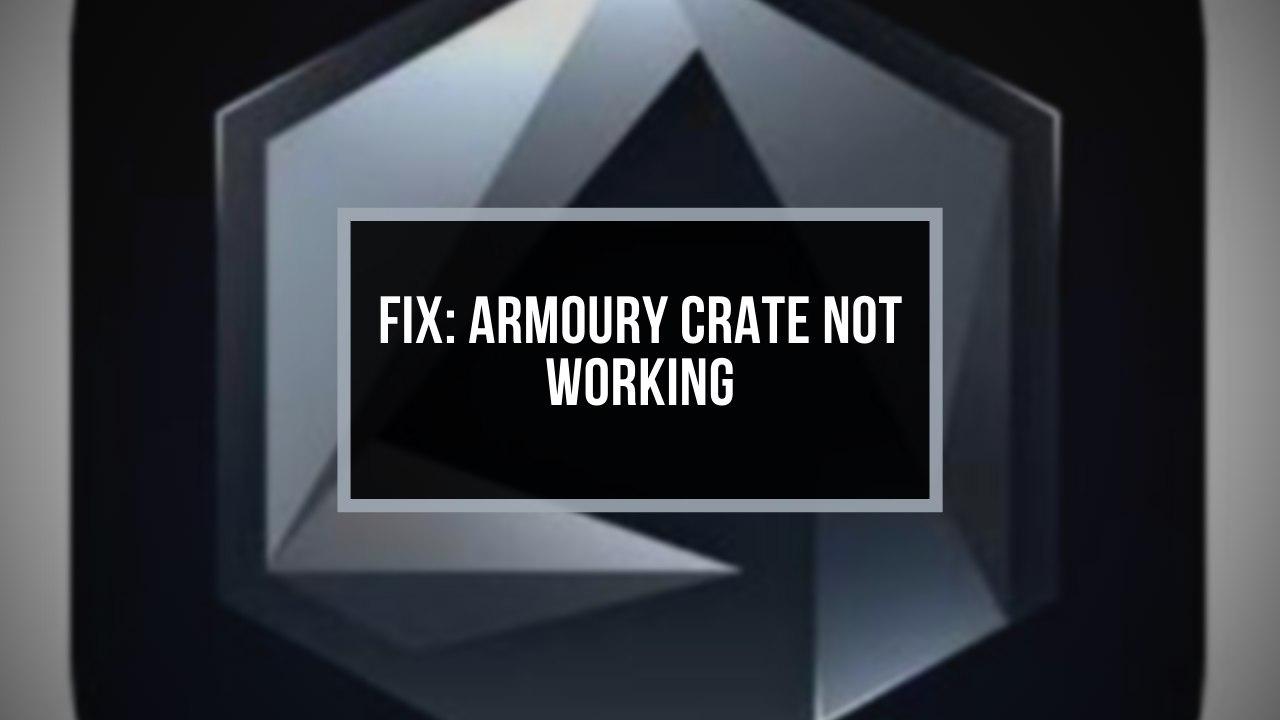
This article will run you through the process to fix this issue once and for all.
What is Armoury Crate?
It is a one-stop software designed by ASUS that allows you to install and modernize motherboard drivers and utilities, adjust RGB lightings, and various other amazing controllable functions.
- Tune your System and synchronize your device with the Aura Sync App.
- This software is a must for dedicated RGB lovers.
Using this app you can control your system’s lighting effects. You can control plenty of ROG gaming products with this single interface. You can also get ROG news if you stay in touch with their community.
Note: This program works on all ASUS products including ASUS ROG, ASUS Prime and ASUS Tuf. For example, if you are using a Gigabyte product, then you can’t use Armoury crate. In that case, you have to download other apps to get these features unlocked.
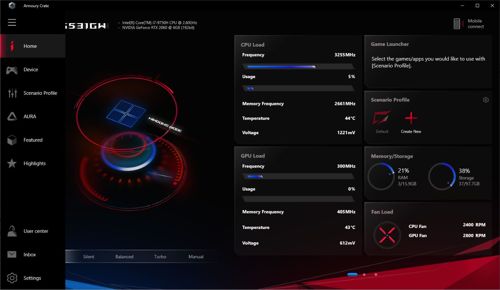
So, in short: Armoury crate sync all your top class ROG fans, ASUS ROG led strips, and brings them under one umbrella.
To fix armoury crate not working, first, try to restart the application and your device. If the issue remains, reinstall armoury crate once again. Make sure your RGB peripherals are connected to the motherboard ports correctly. Uninstall aura sync to remove any software conflict.
Here are the methods to fix Armoury crate not working issues:
1. Uninstall Aura Sync
Aura Sync along with Armoury crate in your PC will pose a severe problem with the interfaces. Both apps collide with your system.
What to do then?
Simply, uninstall the Aura Sync app. You don’t need that app because you have the Aura Creator Feature inside the Armoury Crate. Then why not take the advantage?
Simply open the Control panel > Programs > Uninstall a Program > Select the name of the RGB syncing app > Uninstall.
You can re-install aura sync later by downloading the latest ASUS Aura app; Also, you can troubleshoot the software if any issue arises.
2. Reinstall Armoury Crate and Update Software
The latest version of Armoury crate unlocks all the features provided by ASUS products. Download the latest working version. An appropriate installation process is required to keep the software running smoothly.
When reinstalling the application, make sure you download the latest version of the software. Most of the time, it fixes bugs and glitches that were present in the preceding version.
Go through the initialization process properly by agreeing to the terms and conditions and default settings. Start tweaking once you are in.
Connecting the RGB headers into the correct ports of your motherboard is the basic condition if you want your RGB/ARGB components synced.
Remember, it is recommended to use proprietary software only on the corresponding brand’s motherboards.
So, make sure you connect a 3-pin ARGB or a 4-pin RGB header perfectly to the port for expected results.
4. Disable Fast Startup of Windows
Windows fast startup feature won’t be problematic unless this software is installed. But to rule out any issue, you should disable it.
Here’s how to disable fast startup on Windows:
This should your problem and provide a bug-free experience.
5. Install ASUS Keyboard Hotkeys UAP/Driver
Keyboard hotkeys driver is one of the most effective pieces of software when your keyboard is undetected or demonstrates RGB issues by the Armoury Crate.
Here are the steps to install the ASUS keyboard hotkey driver:
- Open Microsoft Store and download the My ASUS application.
- Search for ASUS Keyboard Hotkeys and install it on your PC.
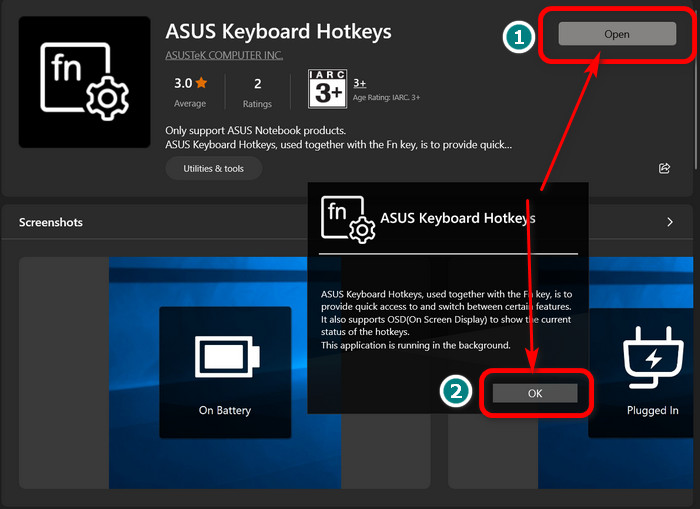
Once the installation process is complete, reboot your device and your System should run smoothly.
Possible Issues with Armoury Crate Software
Armoury Crate is an excellent interface for all-in-one LED illumination, device configuration and fetching Latest product news.
But users face a little problem with this software.
I know it sounds crazy when your expensive PC parts don’t meet up to your expectations and stop working.
Here are the issues that are commonly faced with the Armoury Crate App:
Not Detecting Keyboard
The Aura Sync App clashes with the Armoury crate software and thus, you won’t be able to change the lighting of your keyboard, around the cooler pump, ARGB/RGB fans, or gaming mouse with the software.
In such cases, you have to change the RGB effects manually with and without the Aura Sync app.
Not Recognizing Motherboard
The most annoying problem the Armoury crate app creates is that this software sometimes can’t recognize your Motherboard. As a result, your compatible PC components cannot synchronize with the app.
It gets even worse when your RGB PC does not worth of any use anymore. It will completely turn into a vanilla computer with non-existing RGB goodness.
No GPU Showing Up
The lighting effects of the latest ASUS products like the ROG Strix GeForce RTX™ 4090 can be controlled with the Armoury Crate Software. But, sometimes the software won’t detect the GPU.
Download Issues
Not all websites are trustworthy. So if you download Armoury crate from an unknown source, the application may plague your system with viruses and bugs.
Aura Sync Not Detected
Aura sync detection issue is one of the most encountered problems by users. It jeopardizes the whole RGB lighting ecosystem.
You may even feel like you need to swap the existing peripherals with newer ones. But is it so?
The truth is, even though these two were supposed to work together, they create conflicts and often exhibit annoying problems like not showing up Aura app. As a result, RGB components don’t sparkle as they should.
App Launching Issue
Are you tired of running this software as administrator? You are not alone.
Sometimes double clicking on the app icon shows no response. This problem occurs due to inappropriate installation of the Software.
Aura Devices Not Detected
ASUS has some latest ROG products which are RGB compatible with Armoury crate. But due to some glitches, it can’t detect the Aura Devices of your system.
As a result, your PC completely transforms into a generic PC.
To fix this, you have to update the Armoury crate software.
Turbo Mode Not Available
Different ASUS products have different settings, you can’t manually change the Turbo mode of your system with the app. The Turbo Mode is seen as the HyperFan Mode in the latest version of Armoury crate.
Inside the Turbo Mode, you will be able to balance or overclock the components. The ROG notebooks have these over-the-top features.
But keep in mind, you cannot define the settings by yourself.
Frequently Asked Questions
What are the main problems with armoury crate?
The main issues with armoury crate are: not working, not detecting cpu/gpu/motherboard, not updating and other components.
How do I reinstall my armoury crate software?
At first uninstall the software using the Windows Add or Remove Program feature, then get the app from ASUS’s official website. Install normally just like any other software.
Final Thoughts
Armoury Crate is the most decent software for controlling RGB lightings, fetching latest news and modifying PC components according to needs. But sometimes this software cannot detect or adjust with your existing PC parts. I hope you get it up and running with these methods.
For further inquiry, let me know in the comments.