При попытке перехода на страницу какого-либо сайта пользователь может столкнуться с сообщением «The requested URL was not found on this server». Обычно это сигнализирует о наличии проблем с доступом к запрашиваемому пользователю ресурсу, требуя вмешательства администрации сайта для решения возникшей проблемы. Ниже я разберу суть и причины возникшей дисфункции, а также поясню, как её исправить на вашем ПК.
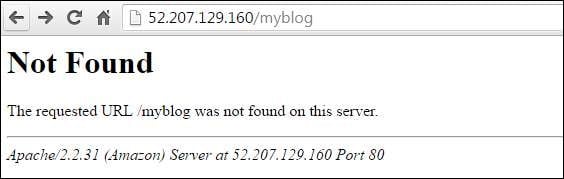
Содержание
- Суть возникшей проблемы
- Как устранить ошибку The requested URL was not found on this server
- Ошибка Requested URL was not found для веб-мастеров
- Заключение
Суть возникшей проблемы
Как я упоминал выше, данная ошибка обычно возникает при попытке пользователя (или веб-мастера) загрузить страницу какого-либо ресурса (в случае веб-мастера это будет его собственный сайт). После набора ссылки на нужный ресурс (или его страницу) в адресной строке браузера пользователь получает вышеприведённое сообщение, в переводе звучащее как «Затребованный URL не найден”.
Сообщение об отсутствии затребованного URL обладает различной вариативностью, к примеру, оно может выглядеть как «The requested URL .html was not found on this server». Также в тексте сообщения может упоминаться довольно «популярная» в сети ошибка 404.
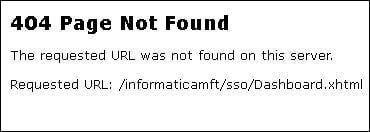
Причины ошибки могут быть следующими:
- Пользователь неверно ввёл адрес сайта в адресной строке веб-навигатора;
- Запрашиваемая страница удалена или перемещена на другой интернет-адрес, или сам ресурс не работает по различным причинам;
- Веб-мастер неверно настроил файл конфигурации своего ресурса;
- Имеются проблемы в работе ДНС-серверов;
- Брандмауэр, а также вирусные или антивирусные программы блокируют доступ к нужному ресурсу;
- В функционал браузера установлены различные сетевые расширения или дополнения, препятствующие доступу к нужной интернет-странице.
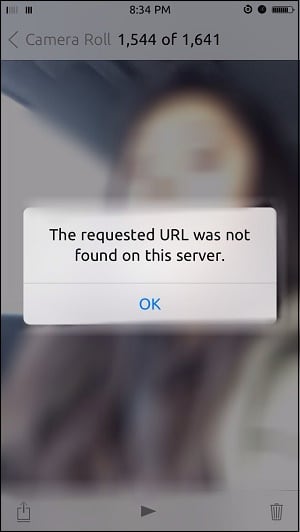
Как устранить ошибку The requested URL was not found on this server
Чтобы избавиться от ошибки рекомендую сделать следующее:
- Проверьте корректность набранной вами ссылки. Даже один не верно набранный символ может вызывать появление данной ошибки. Внимательно проверьте правильность набранного вами линка, и если всё хорошо, тогда идём дальше;
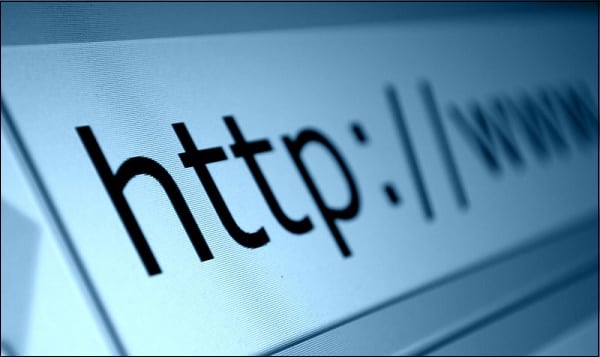
- Перегрузите проблемную страницу (поможет стандартное нажатие на клавишу F5);
- Очистите историю, куки, кэш вашего веб-навигатора. Например, в Хром для этого необходимо нажать на кнопку настроек браузера (три точки вверху слева), в открывшемся окне выбрать «Настройки», и в них найти опцию «Очистить историю»;
- Подождите некоторое время. Вполне возможно, что на сайте проводятся различные технические работы, и через некоторое время запрашиваемая страница станет доступна в полном объёме, что поможет решить ошибку requested URL not found;
- Поищите нужную страницу через популярные поисковые системы (Гугл, Яндекс, Бинг и другие). Если вы помните какие-то словосочетания из контента необходимой вам страницы, тогда стоит поискать её через поисковики по указанным словосочетаниям;

- Используйте альтернативные публичные ДНС-сервера, доступные в сети. К примеру, чтобы настроить ПК на использование подобных серверов от Гугл, необходимо нажать на Win+R, и там набрать ncpa.cpl. В открывшемся перечне сетевых подключений найти ваше интернет-подключения, навести на него курсор, щёлкнуть ПКМ, и выбрать «Свойства». В списке имеющихся сетевых компонентов найти «IP версии 4», дважды кликнуть на нём, и внизу ввести ДНС адреса так, как указано на картинке.
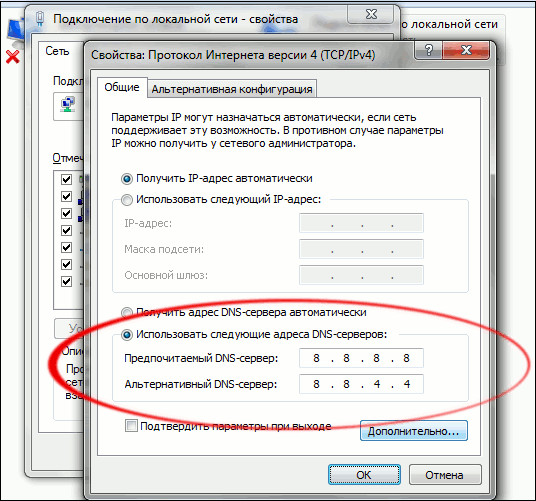
Затем нажмите на «Ок», и перезагрузите ваш PC, это может помочь избавиться от ошибки requested URL not found.
- Временно отключите ваш антивирус и файервол, дабы убедиться, что они не блокируют вам доступ к нужному ресурсу;
- Проверьте ваш PC на наличие зловредов (к примеру, с помощью известного «ДокторВеб Кюрейт»);
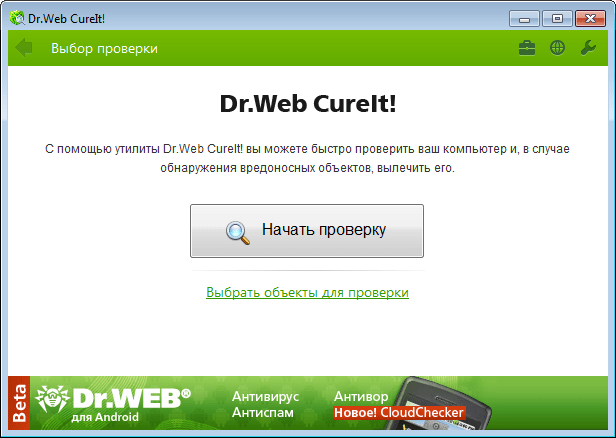
- Деактивируйте (удалите) с вашего навигатора лишние проблемные расширения и дополнения;
- Уведомьте администрацию сайта об имеющейся проблеме. Возможно, последняя просто не в курсе возникающих у пользователей проблем с функционалом ресурса. Напишите ей письмо, приведите ссылку на проблемную страницу, после чего ожидайте вероятного исправления возникшей проблемы.
Ошибка Requested URL was not found для веб-мастеров
В данном случае давать универсальные советы довольно сложно, так как каждая такая ошибка на ресурсе веб-мастера имеет индивидуальный характер, и решается за счёт таких же индивидуальных рецептов. К примеру, попробуйте выполнить следующее:
- При работе с APACH попробуйте добавить «8080» в строку ServerName localhost, содержащуюся в файле apacha/conf/httpd.conf. Таким образом, данная строка будет выглядеть как:
ServerName localhost:8080
Перезагрузите ПК и попробуйте выполнить вход на нужную вам страницу;
- Проверьте корректность настроек в файле .htaccess. Сохраните данный файл заново, это может помочь избавиться от проблемы the requested URL was not found;
- При работе с PHP проверьте наличие файла index.php и права доступа к нему на вашем сайт (к примеру, разрешения к такому файлу могли быть выставлены на “000”, что неверно). При необходимости, установите корректные права для данного файла.
Заключение
Появление ошибки «The requested URL was not found on this server» обычно вызвано проблемами доступа к нужной странице на запрашиваемом пользователем сервере. Для решения проблемы рекомендуется в первую очередь проверить корректность ввода набранного вами линка. Если в этом случае ошибок не выявлено, используйте другие советы из перечисленного выше перечня, которые позволят решить проблему с проблемной ссылкой на запрашиваемом вами ресурсе.
Опубликовано 28 марта 2018 Обновлено 16 мая 2021
I’ve an Ubuntu 14.04 kernel. I was installing my Laravel application in this server.
After installing, I tried to set the root directory to public.
sudo nano /etc/apache2/sites-available/000-default.conf
I have only these options in the file
<VirtualHost *:80>
# The ServerName directive sets the request scheme, hostname and port t$
# the server uses to identify itself. This is used when creating
# redirection URLs. In the context of virtual hosts, the ServerName
# specifies what hostname must appear in the request's Host: header to
# match this virtual host. For the default virtual host (this file) this
# value is not decisive as it is used as a last resort host regardless.
# However, you must set it for any further virtual host explicitly.
#ServerName www.example.com
ServerAdmin webmaster@localhost
DocumentRoot /var/www/html/public/
# Available loglevels: trace8, ..., trace1, debug, info, notice, warn,
# error, crit, alert, emerg.
# It is also possible to configure the loglevel for particular
# modules, e.g.
#LogLevel info ssl:warn
ErrorLog ${APACHE_LOG_DIR}/error.log
CustomLog ${APACHE_LOG_DIR}/access.log combined
# For most configuration files from conf-available/, which are
# enabled or disabled at a global level, it is possible to
# include a line for only one particular virtual host. For example the
# following line enables the CGI configuration for this host only
# after it has been globally disabled with "a2disconf".
#Include conf-available/serve-cgi-bin.conf
</VirtualHost>
# vim: syntax=apache ts=4 sw=4 sts=4 sr noet
I’ve changed the Document root to
DocumentRoot /var/www/html/public/
Now when I tried to access my Laravel App, through 123.xxx.xxx.xxx/ it shows the home page and working well. It gets all the GET variable too. Eg: 123.xxx.xxx.xxx?type=wefwef
But when I go to other links such as 123.xxx.xxx.xxx/login it gives me an error
Not Found
The requested URL /login/ was not found on this server.
Apache/2.4.7 (Ubuntu) Server at 104.236.234.85 Port 80
I have the routes.php working well on localhost. But not on this server. Please help me.
Ошибки с загрузкой страницы, наверное, самые распространенные во всем мире. Как часто еще вчера загружающийся сайт внезапно перестает отображаться. На все попытки получить к нему доступ ответом становится уже легендарное сообщение «404 Not Found». Для владельцев сайтов или блогов больше знакома фраза «Not found: The requested url was not found on this server». В обоих случаях контент на интернет ресурсе перестает отображаться. Но если в первом случаи можно найти альтернативу, то с собственным сайтом все нужно исправлять как можно быстрее.
Содержание
- Что это за ошибка
- Пробуем исправить проблему
- Заключение
Что это за ошибка
«404 Not Found» — это ошибка, сообщающая что запрашиваемой страницы не существует, она удалена, перемещена, переименована, либо на стороне сервера есть проблемы: повреждена база данных, неправильно настроены быстрые ссылки и т.д.
Ошибка «404 Not Found: The requested URL»
Как вы поняли, причин сбоя, как таковых, может быть довольно много. Сюда же стоит отнести банально неправильны ввод, при прописывании адреса. Далее следует мимолетный сбой сервера, разные технические работы со стороны сервера, владельцы решили произвести оптимизацию и убрали все не нужное, переноса сайта на другую платформу.
Пробуем исправить проблему
Решением становиться несколько простых, но действенных советов. Вообще тут нет трудных решений, ведь сайт, на который вы пытаетесь попасть, принадлежит другим людям, а они в свою очередь могут делать с ним все что угодно.
- Почистите историю браузера и обновите страницу несколько раз через CTRL+F5.
- Проверьте правильность написания адреса. Иногда один упущенный символ становиться проблемой. В качестве альтернативы вбейте адрес или название сайта в поисковике, он уже самостоятельно найдет более удобный путь.
- Перезапустите службу DNS-клиент на компьютере. Она находится в списке всех служб.
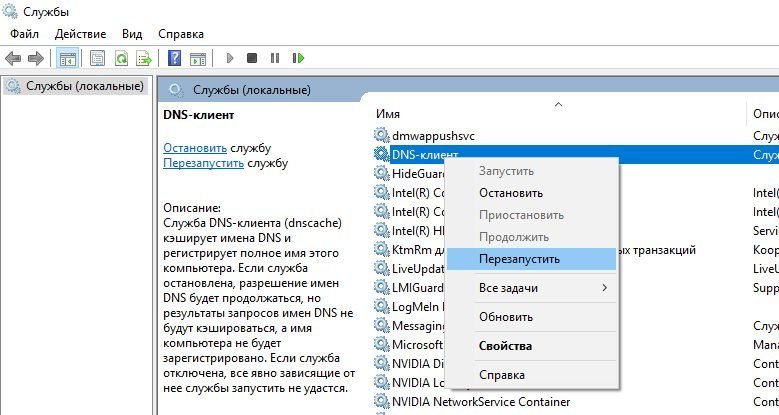 Перезапуск службы DNS-клиент в Windows
Перезапуск службы DNS-клиент в Windows - При закрытом браузере почистите кэш-данные и записи реестра в Windows — CCleaner вам в помощь.
CCleaner — очищаем кэш и реестр
- Попробуйте сменить ПК на планшет или телефон. Нужно установить общую работу интернет ресурса, ведь возможно он временно все-таки перестал работать. Иногда такое случается только с отдельными страницами, а, к примеру, форум или блог будет открываться в стандартном режиме.
- Воспользуйтесь сторонними утилитами, сервисами для определения работоспособности ссылки. Такие специальные службы есть в Яндекс и Google. Просто забейте необходимый запрос в поисковик.
- Смиритесь с тем, что сайт перестал работать. Как вариант попробуйте найти его разработчиков и напрямую поинтересоваться у них о возобновлении работы. Иногда меняется сервер или происходят DDoS-атаки. Посетите аналогичную группу в социальной сети, они сейчас есть почти у всех известных сайтов, задайте там вопрос о загрузке интернет-ресурса.
Помните главное — в большинстве случаев, проблема на стороне сервера и вы с этим поделать ничего не можете.
Эта ошибка очень часто постигает тех веб-разработчиков, кто использует для своего сайта WordPress. Хотя встречается во всех других платформах так же. Иногда сам пользователь не осознавал того внес не совсем корректные изменения, что характерно для меню «Постоянные ссылки».
Особых советов веб-мастерам давать не хочется, но по собственному опыту замечу, что на моем первом блоге, была установлены бесплатная тема WordPress. Из-за её дыр меня постоянно атаковали вирусы, которые сносили данные в .htaccess. Проблему решил заказом антивирусной проверки сайта и установкой прав доступа администратора к файлу.
Заключение
Помните про то, что альтернативный источник в интернете можно найти практически всегда. Иногда лучше найти другой сайт, чем пытаться разобраться в возникшей ошибке, которая с большой долей вероятности от вас не зависит. Надеюсь вы поняли, что это за ошибка в браузере Not found: The requested url was not found on this server и как её исправить.
Of the many potential errors you might see on your WordPress site, Error 404 Not Found is one of the tamer ones. But that doesn’t mean it isn’t frustrating when you or your visitors try to browse your site and keep running into the Error 404 Not Found message. 😒 That’s the last thing you want first-time potential customers seeing from your brand. A 404 error can also be an indicator to you that something has changed or moved and a 301 redirect probably needs to be added for SEO.
In this post, we’re going to try to help you get your site working again by explaining a few things:
Prefer to watch the video version?
What is the Error 404 Not Found?
The Internet Engineering Task Force (IETF) defines the error 404 Not Found as:
The 404 (Not Found) status code indicates that the origin server did not find a current representation for the target resource or is not willing to disclose that one exists. A 404 status code does not indicate whether this lack of representation is temporary or permanent; the 410 (Gone) status code is preferred over 404 if the origin server knows, presumably through some configurable means, that the condition is likely to be permanent.
Whenever you, or one of your visitors, visit your website, your browser sends a request to the web server and receives back data including something called an HTTP header. The HTTP header includes HTTP status codes to explain “what happened” with the request.
Most of the time, the request works perfectly and you never actually see the HTTP status code (unless you go looking). But if something goes wrong, your web browser will usually display a message with the HTTP status code to indicate the exact problem.
Just like other error messages (500 error, 502 error, 503 error, 504 error, etc.), the Error 404 Not Found message is the result of that process.
What Does Error 404 Not Found Actually Mean?
Basically, it means that the client (your, or your visitor’s, web browser) was able to successfully connect to the host (your website’s server), but it was unable to find the actual resource that was requested (e.g. a specific URL or filename).
For example, if someone tries to access yoursite.com/post-name but you don’t have any content with the slug post-name. The visitor will then see a 404 error because, even though your web server is functioning normally, the resource that was requested doesn’t exist.
It’s not just posts or pages either, any asset missing can generate a 404 error on the server, such as a missing image file, missing JavaScript, missing CSS, etc.
What Causes Error 404 Not Found on WordPress?
If you see this error on all of your site’s content, it’s typically due to an issue with your WordPress site’s permalinks. If you only see it on individual pieces of content, though, it’s most likely because you changed a piece of content’s slug without setting up a redirect.
Additionally, the 404 error isn’t always a bad thing – it’s only bad when it’s interfering with usability. And sometimes things are just out of your control!
For example, sometimes a person might just type the wrong URL in their address bar. In that case, they’ll still see a 404 error, but there’s no actual problem with how your site is configured. This is actually the desired response, and you can create your own custom 404 page to help get visitors to the right spot (we’ll show you how later on).
Error 404 Not Found Variations
Because different browsers display error messages differently, you might see a different message for this error. Other common variations include:
- “Error 404”
- “404 Not Found”
- “HTTP Error 404”
- “Not Found”
- “Page Not Found”
- “The requested URL was not found on this server.”
- “The page cannot be found”
- “We can’t find the page you’re looking for.”
- “The requested URL /~ was not found on this server. That’s all we know.

The Error 404 Not Found message is also unique in that many sites will actually create a custom page to address the error, rather showing one of the messages above. Some WordPress themes also include custom 404 pages by default. For that reason, you might not actually see the error message at all because many sites will use funny or creative 404 pages instead.
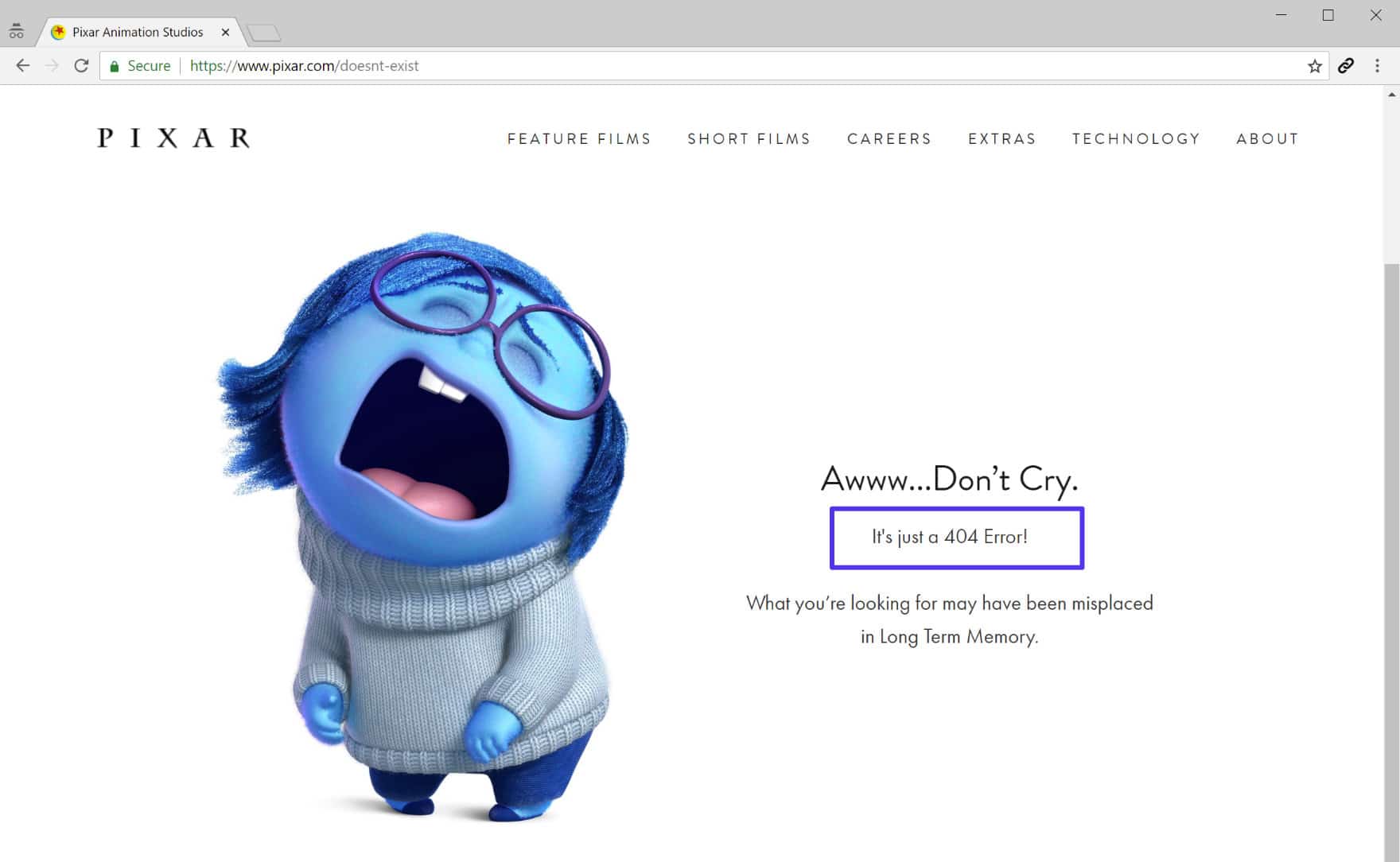
Below is an example of our own 404 page at Kinsta. We include a search box and some of our recent blog posts to help visitors find what they might have been looking for. Always include search functionality on your 404 page.
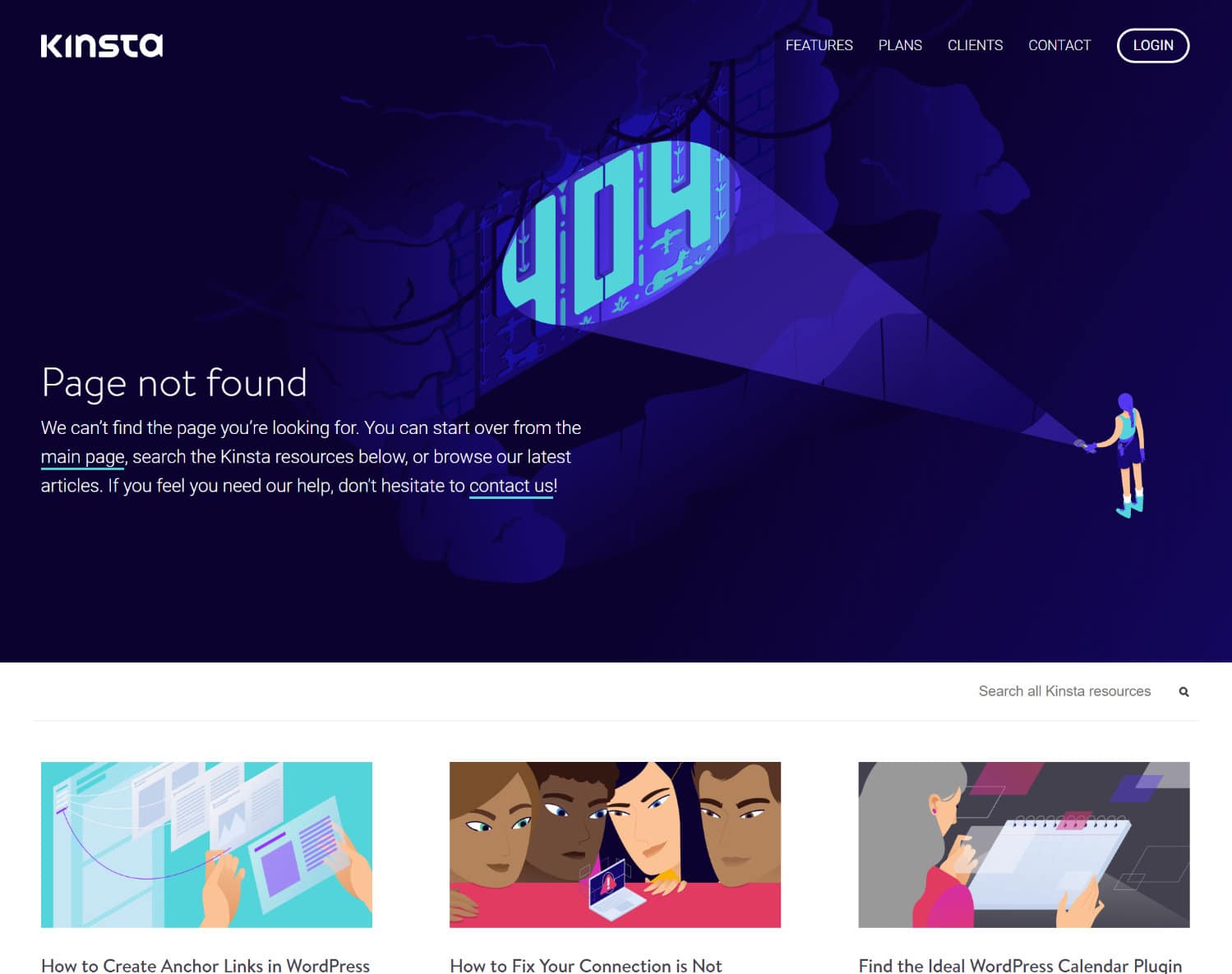
Error 404 Not Found Impact on SEO
Error 404 Not Found doesn’t have any inherent negative impact on SEO. But it might have a negative impact depending on the reason for why the error is happening.
For example, if a visitor just mistypes a URL and sees a 404 error – there won’t be a negative impact on SEO. But if you have individual errors because of broken URLs, that will inhibit Google’s ability to properly crawl your site and have a negative SEO effect in that way.
Additionally, if a permalink issue is causing sitewide 404 errors, Google won’t be able to crawl any of your site’s content. In other words, always fix your 404 errors as soon as possible.
Error 404 Not Found Impact on Site Performance
Many don’t realize it, but sites that generate a lot of 404 errors can easily run into performance issues, as these responses aren’t typically cached. We saw this a lot on larger sites and it can be a big problem if you accidentally promote or get a surge of viral traffic to a 404 page. To minimize the impact of 404 requests on site performance, we automatically cache 404 pages for 15 minutes. If you create a new page with the same URL as the cached 404 page, we’ll automatically purge the cache so your visitors will be able to see the new page immediately. This means your site will be protected from PHP and CPU spikes caused by traffic to dynamic 404 pages.
You are probably generating more 404 errors than you think! Our MyKinsta analytics tool can help you determine the exact amount (as seen below).

You can also quickly see what the top 404 errors are. In this example below, you can see the site is missing some mobile icons, such as /apple-touch-icon.png. These are most likely in a theme or plugin’s code that is getting queried, but the actual icons were never added. Therefore, the server generates a 404 error as it can’t find the resources.
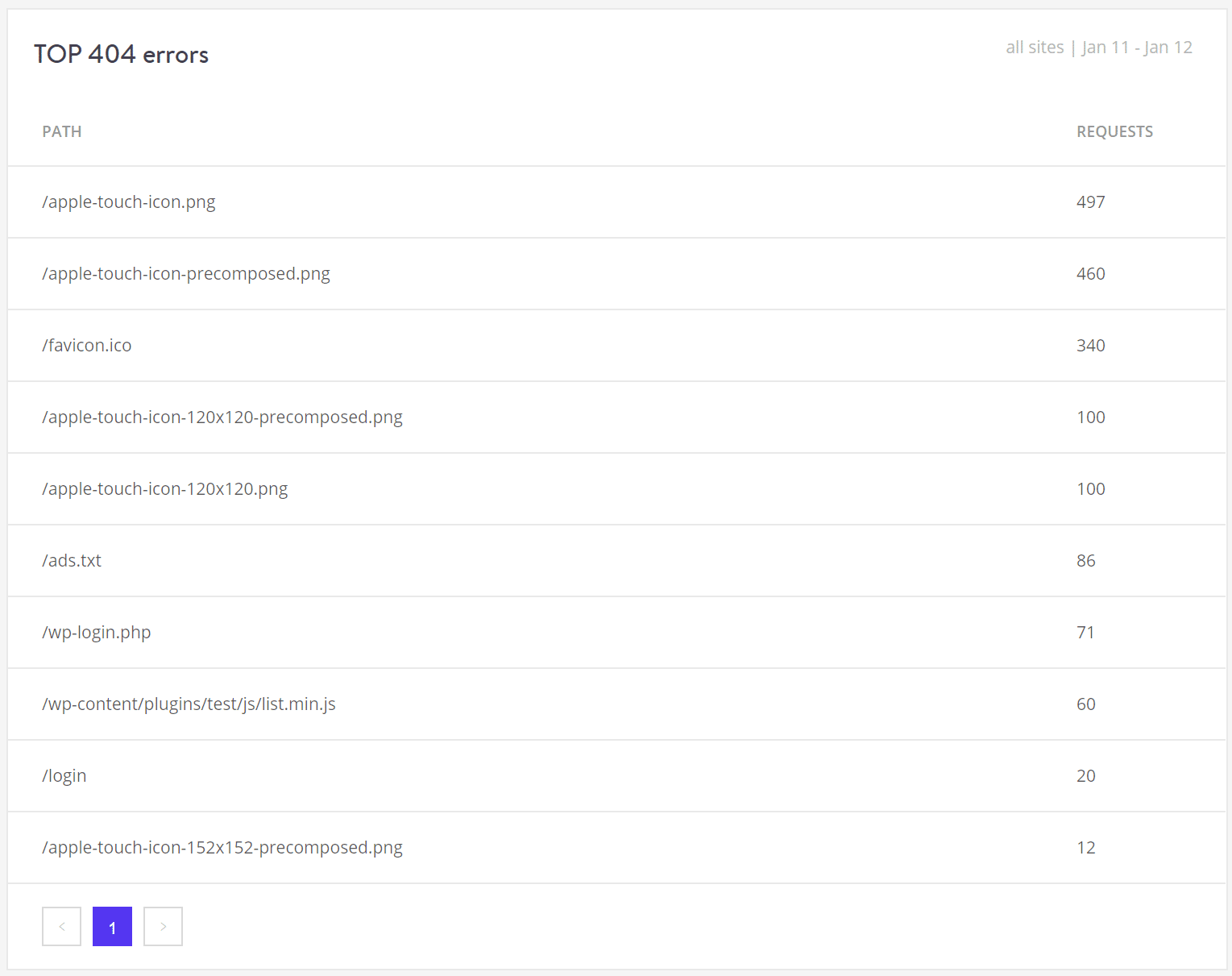
You can also check 404 errors in Google Search Console or install a third-party plugin such as Redirection which logs 404 errors. However, remember that plugins like these also have an impact on performance. It’s much better to rely on a server-level tool. That’s why we provide these tools for all Kinsta clients.
The reason these errors are bad is that many 404 pages are very resource intensive. For large sites, you’ll want to avoid a heavy 404 page. Create a simple 404 template that avoids querying the database any further if possible.
How to Fix Error 404 Not Found on WordPress
Below, we’ll cover a couple different methods for how to fix the Error 404 Not Found message, depending on whether it’s happening sitewide or to specific content.
Update Your WordPress Site’s Permalinks
If you’re experiencing sitewide 404 errors when trying to access content, the most likely cause is an issue with your permalinks (or your .htaccess file, if your host uses Apache). If you’re a Kinsta client, we utilize Nginx, so you can rule out the .htaccess file as a possible cause.
The easiest way to fix this is to update your permalink settings through the WordPress dashboard. All you need to do is go to Settings → Permalinks and click Save Changes (you don’t need to make any changes – clicking Save Changes is enough).

Set Up 301 Redirects For Moved or Renamed Content
If you’re experiencing 404 errors on a specific piece of content, the issue is likely that you:
- Changed the URL slug for that content.
- Moved that piece of content manually, e.g. by deleting the existing post and pasting it into a new post.
Users then try to access the content at the old location and see a 404 page instead of the resource they were expecting. The best way to fix this is to automatically redirect anyone who tries to access the old location to the new location. That way, they’ll make it to the right spot without any 404 errors. It’s also good for SEO. If you move or rename a post without adding a redirect, you lose all the domain authority attached to the backlinks pointed at that post.
WordPress by default will attempt to redirect changed/moved content. But it doesn’t always work and you should never rely on WordPress for this functionality. But don’t worry, there are several easy ways to set up redirects in WordPress:
First, you can use the free Redirection plugin to manage redirects from your WordPress dashboard. Once you’ve installed and activated the plugin, go to Tools → Redirection and enter the 404 page URL in the Source URL box and the new location of the content in the Target URL box:

If you’re hosting with Kinsta, you can also manage redirects from the MyKinsta dashboard. Using Kinsta’s tool is actually a better way to go about it as the rules are implemented at the server level, which is a much more optimal way in terms of performance. It also means one less third-party plugin you have to worry about.
Go to the site you want to manage. Then, click on the “Redirects” tab. To add a new redirect, click the large “Add Redirect Rule” button:
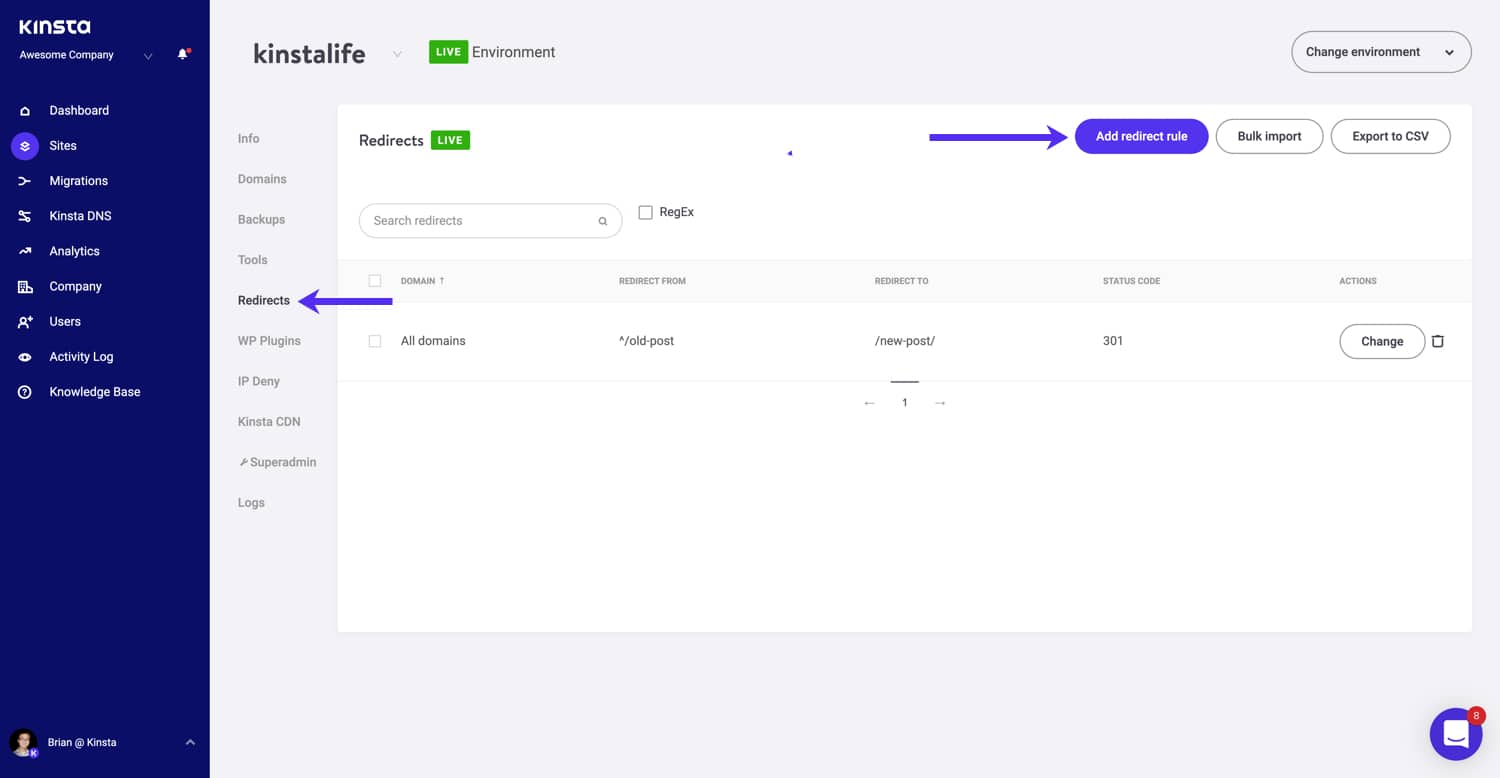
Finally, if your host uses the Apache server, you can use .htaccess to set up redirects. The .htaccess Generator site can help you generate the proper code to add to your site’s .htaccess file.
How to Create Your Own Error 404 Not Found Page
While you can do your best to prevent 404 errors by following the tips above, it’s impossible to entirely eliminate 404 errors because some things are just plain outside your control. It’s not uncommon for small WordPress sites to have thousands of 404 errors every month.
For example, if a visitor mistypes the URL, or if another website links to a page that doesn’t exist, people are going to get 404 errors no matter what.
To provide a more user-friendly error page, you can use one of the many 404 page plugins. For example, the free 404page plugin lets you set up a custom 404 error page with:
- A search box
- Important links
- Contact information
Another important feature of the 404page plugin is that it doesn’t create redirects. A 404 page should never be redirected to a physical page such as yoursite.com/404. The 404 error should always be generated dynamically on the page in question.
By including these elements, you give visitors the tools they need to find their way to the right page. But remember, keep your 404 page light for better performance. Only include what is absolutely needed.
How to Monitor 404 Errors Going Forward
Going forward, it can be beneficial to pay attention to which requests are causing 404 errors at your site. This can help you:
- Find broken links that are sending people to a non-existent resource (these could be internal links or external links from other sites). You’d then want to do your best to fix those links if at all possible.
- See which pages Google is having trouble crawling. You’d then want to figure out why Google is trying to crawl a non-existent page and set up a redirect if needed.
- Troubleshoot performance related issues with 404 errors.
Option 1 – Google Analytics
If you use Google Analytics, you can set up a custom report to track 404 errors from external links. Rebelytics has a good tutorial on the topic.
Option 2 – WordPress Plugin
If you want to use a WordPress plugin, the aforementioned Redirection plugin can help you monitor for 404 errors from your WordPress dashboard.
Option 3 – Third-Party Audit Tool
You can also use a third-party audit tool like Ahrefs to monitor for 404 errors on your WordPress site. You can even set this up to run on a schedule.

Option 4 – Google Search Console
Lastly, you can track 404 errors that Google’s crawlers encounter in Google Search Console. Once you’ve verified your site with Google Search Console, go to Crawl → Crawl Errors → Not found to view a list of 404 errors that Google has encountered. This is by far one of the easiest ways. It’s also the best in terms of performance because it requires no third-party plugins or additional scanning against your site. Google’s bots are already crawling your site on a regular basis, so why not simply take advantage of the data they already provide? 😉

Summary
Unfortunately, 404 errors will happen on your site whether you like it or not. The larger your WordPress site is, the more you’ll start seeing. We recommend getting a good workflow together for how you monitor these types of errors and go about fixing them. 404 errors are never good for visitors, your brand, and Google doesn’t like to see them either.
Have any other tips or questions regarding the Error 404 Not Found message or how it impacts your WordPress site? Let us know below in the comments.
Get all your applications, databases and WordPress sites online and under one roof. Our feature-packed, high-performance cloud platform includes:
- Easy setup and management in the MyKinsta dashboard
- 24/7 expert support
- The best Google Cloud Platform hardware and network, powered by Kubernetes for maximum scalability
- An enterprise-level Cloudflare integration for speed and security
- Global audience reach with up to 35 data centers and 275+ PoPs worldwide
Test it yourself with $20 off your first month of Application Hosting or Database Hosting. Explore our plans or talk to sales to find your best fit.
It is common that you come across the WordPress 404 or “WordPress site permalinks not working” error on your website if it is not appropriately maintained. But there are times when your website is under maintenance, and your visitors will be automatically directed to a 404 error page.
Are you facing a WordPress 404 error or a “WordPress page not found” error? Don’t freak out! We have a solution for you.
- What is a WordPress 404 Error?
- How to Fix 404 Error on WordPress (8 Solutions)
- Clear the Browsing Cache and Cookies
- Set Your Permalinks
- Restore Your .htaccess file
- Set Up a 301 Redirect
- Disabling Plugins/Themes
- Change and Update WordPress URL in Database
- Fix WordPress 404 Error on Local Servers
- Alternative Method
- Conclusion
What is a WordPress 404 Error?
The 404 error is an HTTP response code that occurs when the server cannot find the file or page requested by the user. In response, the web hosting server automatically sends the user an error message, “404 Not Found“.
The WordPress 404 error commonly occurs when:
- You’ve newly migrated your site to a new host.
- You have changed your URL’s permalink structure and haven’t redirected the old URL.
- You don’t have file permissions.
- You have opened an incorrect URL.
- Poorly coded plugin/theme.
Many WordPress themes offer creative layouts & content options to display the 404 error page. Cloudways’ 404 error has a custom design and layout too:
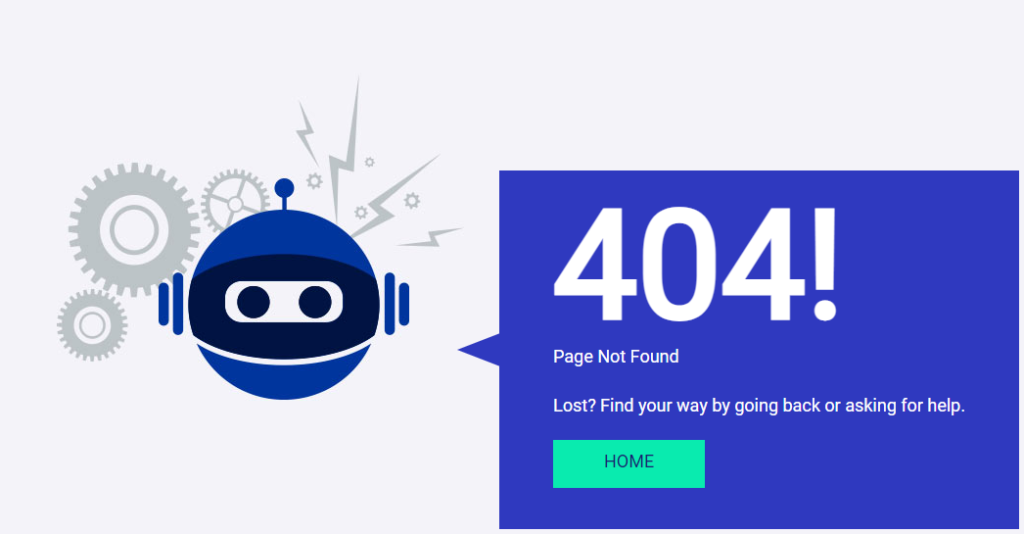
Managed WordPress Hosting Starting from $10/month.
Enjoy hassle-free hosting on a cloud platform with guaranteed performance boosts.
How to Fix 404 Error on WordPress (8 Troubleshooting Solutions)
This tutorial will show you how to quickly fix the 404 Not Found status code. So let’s get started!
1. Clear Browser History & Cookies
The first troubleshooting method you should try is clearing the browser cache and cookies. Or you can try to visit your site in incognito mode.
2. Set Up Your Permalink
If apart from your homepage, your other WordPress website pages give you a 404 page not found error, you can update your permalink settings by following the steps below:
- Log in to your WordPress Dashboard.
- Go to Settings → Permalinks.
- Select the Default settings.
- Click the Save Changes button.
- Change the settings to the previous configuration (the one you selected before Default). Put the custom structure back if you had one.
- Click Save Settings.
Note: If you use a custom structure, copy/paste it into the Custom Base section.
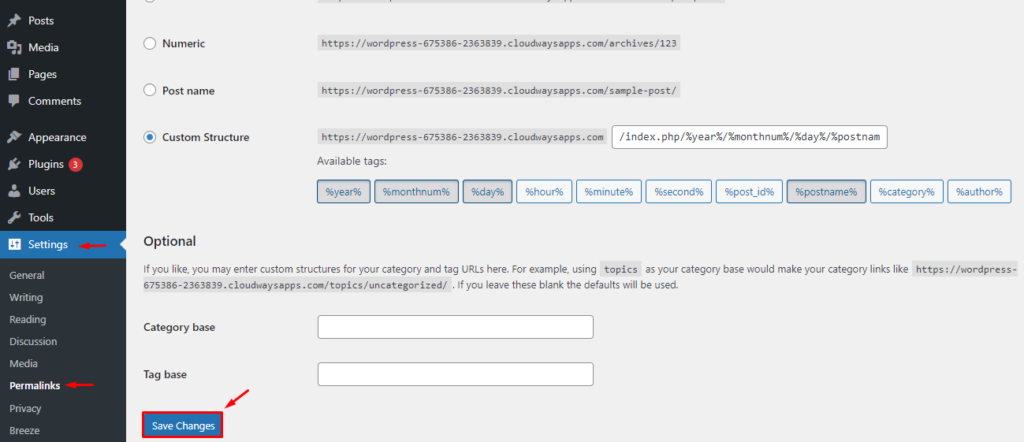
This solution could fix the WordPress 404 not found or “WordPress permalinks not working” error.
If it doesn’t work, you’ll need to edit the .htaccess file in the main directory of your WordPress installation (where the main index.php file resides). 404 errors are also usually due to misconfigured .htaccess files or file permission-related issues.
3. Restore Your .httaccess File
Since .htaccess is a hidden file, you must set all files as visible in your FTP.
Note: It’s always recommended to backup your site before editing any files or pages.
Follow the steps below:
- Log in to your server using an FTP client.
- Download the .htaccess file which is located in the same location as folders like /wp-content/ wp-admin /wp-includes/.
- Open the downloaded file in any text editor.
- Visit the WordPress .htaccess support page and copy/paste the version of the code that is most suitable for your website.
- Save the .htaccess file and upload it to the live server.
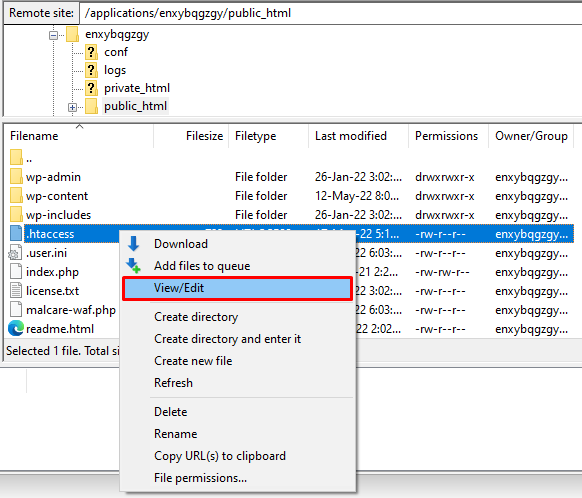
For example, if you have Basic WP, use the code below.
# BEGIN WordPress
RewriteEngine On
RewriteRule .* - [E=HTTP_AUTHORIZATION:%{HTTP:Authorization}]
RewriteBase /
RewriteRule ^index.php$ - [L]
RewriteCond %{REQUEST_FILENAME} !-f
RewriteCond %{REQUEST_FILENAME} !-d
RewriteRule . /index.php [L]
# END WordPress
4. Setup a 301 Redirect
If you have changed the URL of any specific page and haven’t redirected it yet, it’s time to redirect the old URL to your new URL. You may redirect your old post/page via a plugin or a .htaccess file.
If you are comfortable working with .htaccess, add the following code to your .htaccess file. Don’t forget to replace the URLs with your own website.
Redirect 301 /oldpage.html https://www.mywebsite.com/newpage.html
If you prefer the easy way, you may use a plugin to set up a 301 redirect. Follow the steps below:
- Install the Redirection Plugin.
- Go to the WordPress Dashboard.
- Click Tools > Redirection.
- Complete the setup and Add new redirection.
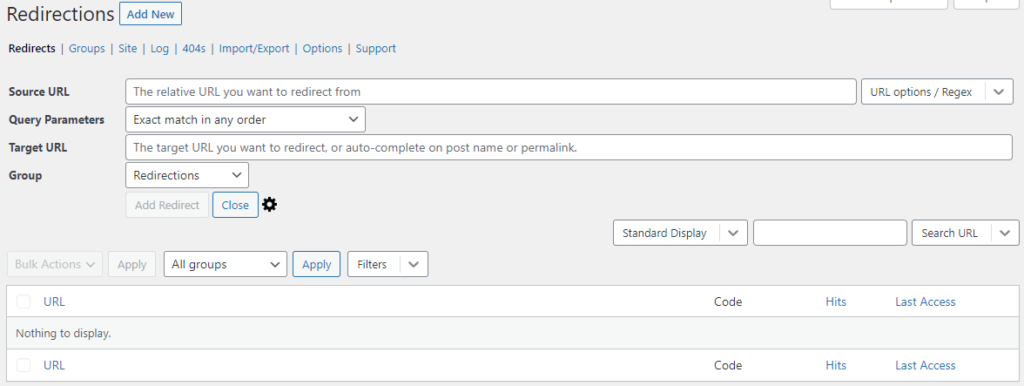
5. Disabling Plugins/Theme
An outdated or poorly coded plugin may be causing the 404 error on your WordPress site. To check this, you must deactivate all your plugins and change your current theme.
Note: All WordPress themes have 404.php files but don’t necessarily have a custom 404 error template file. WordPress automatically uses the 404.php page if the 404 error occurs.
You may access your WordPress files using an FTP like FileZilla. Go to public_html > wp-content and change the plugins folder name to something like myplugins.
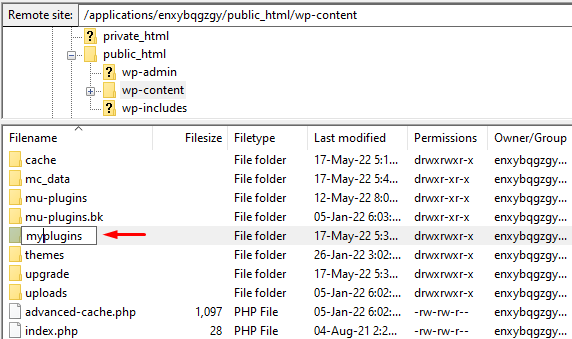
Now go back to your browser to check whether the website is working. If the error has been resolved, then any of your plugins could be the culprit.
Note: If it’s not resolved, simply change the myplugins folder name to plugins and move to the next troubleshooting method.
If it’s resolved, change the myplugins folder name to plugins and follow the steps below to check which of your plugin(s) is causing the error.
- Go to your WordPress dashboard.
- Go to Plugins > Installed Plugins.
- Activate each plugin one by one and check if your website is working.
- When you encounter the 404 error, you’d know which plugin caused it.
- Update the plugin or remove it to get rid of the error.
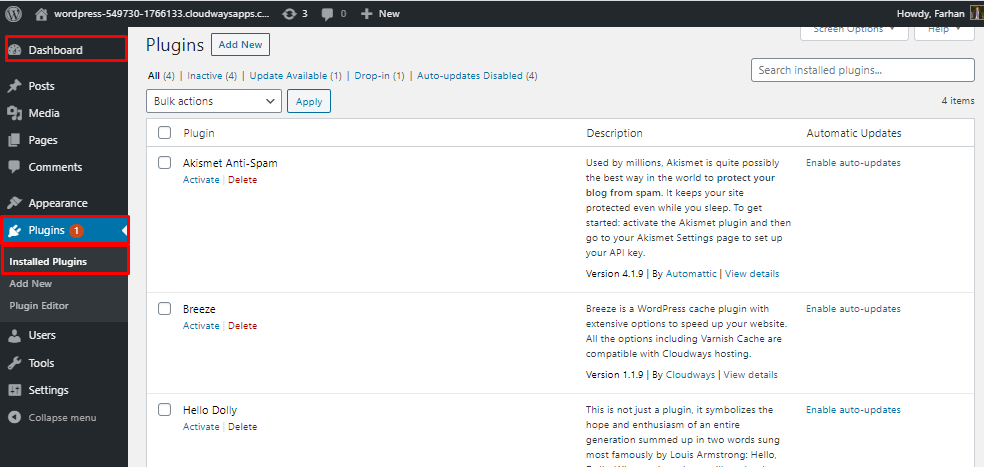
6. Change and Update WordPress URL in Database
You might encounter the following error message on your WordPress website.
“The requested URL was not found on this server. If you entered the URL manually, please check your spelling and try again.”
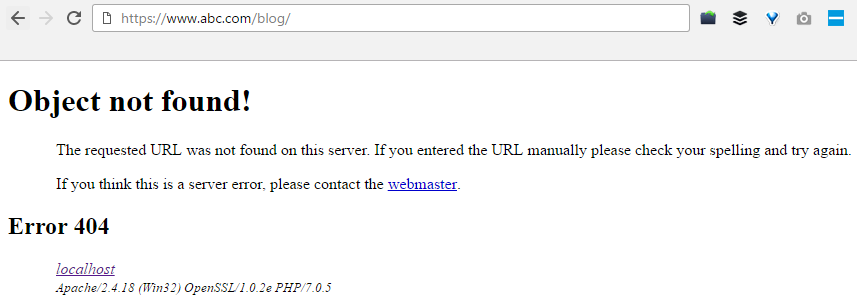
Fix the error by following the steps below:
- Go to your PHPMyAdmin.
- Navigate to your database name, and select wp-option. For example, blog > wp-option.
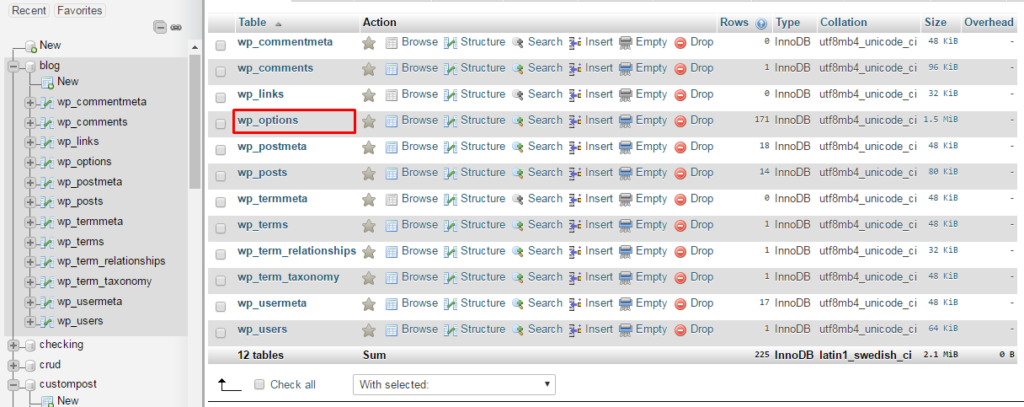
- Change the URL, for example, from https://www.abc.com/blog/ to http://localhost/blog.
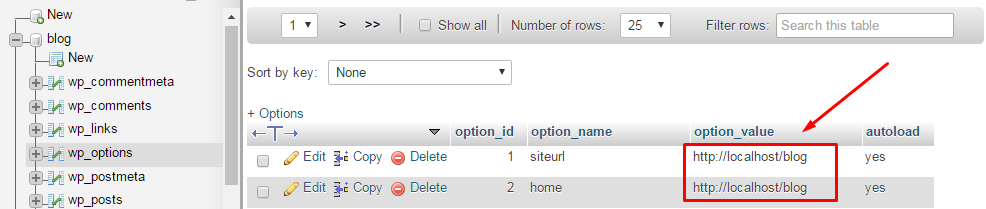
7. Fix WordPress 404 Error on Local Servers
Many designers and developers install WordPress on their desktops and laptops using a local server for staging purposes. A common problem with local server installations of WordPress is the inability to get permalink rewrite rules to work.
You may try to change the permalinks for posts and pages, but eventually, the website shows the WordPress “404 Not Found” error.
Fixing Errors is Easier With Cloudways
Get rid of WordPress errors with a cloud hosting built to deliver a hassle-free experience with incredible speeds.
Start Free!
In this situation, turn on the rewrite module in your WAMP, XAMPP, or MAMP installation. I am using WAMP in this tutorial. Navigate to the taskbar and find the WAMP icon. After that, navigate to Apache → Apache modules.
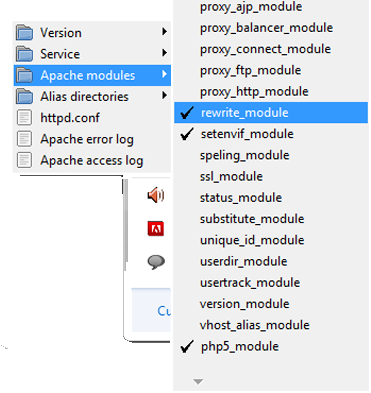
It will enable a long list of modules that you can toggle on and off. Find the one called “rewrite_module” and click it, so it is checked.
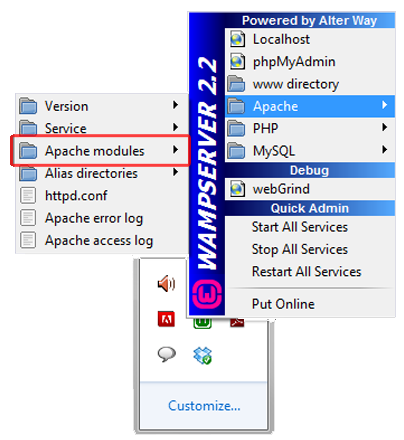
Then check whether your permalinks are working or not.
8. Alternative Method
If none of the above solutions work, you may try the alternative method to fix the 404 error.
- Navigate to the local server.
- Find the Apache folder, then go to the “conf” folder.
- Navigate to the httpd.conf file.
- Search for a line that looks like:
#LoadModule rewrite_module modules/mod_rewrite.so
- Remove the “#” sign so it looks like this:
LoadModule rewrite_module modules/mod_rewrite.so
Additional tip: PHP workers are used while executing your WordPress site’s code. An ecommerce site that gets 50,000 visitors per month needs a lot more resources than a simple blog with the same amount of traffic.
Conclusion
I hope this guide helped you solve the “WordPress 404 page error” or “WordPress permalinks not working” problem. Have you figured out any other ways to get rid of this problem? Please share your solutions with us in the comment section below.
Also, if you are a WordPress user and want to boost your site, you must try Cloudways WordPress hosting solutions and take advantage of its 3-day free trial.
Frequently Asked Questions
Q. Why am I getting a 404 error?
WordPress 404 errors usually occur when you have removed certain pages from your website and haven’t redirected them to your live pages. Sometimes, these errors may also occur when you have changed a URL of a specific page.
Q. How do I test a 404 error?
You can use multiple tools to test WordPress 404 errors, like Deadlinkchecker. Or you may access Google Analytics to find out which blogs are giving you a 404 error.
Q. How do I fix error 404 on WordPress?
You can fix the error 404 on WordPress by implementing the following solutions:
- Clear the browser cache and cookies
- Set your permalinks
- Make a default .htaccess file
- Set up a 301 redirect
- Disable plugins and themes
- Change and update the WordPress URL in the database
- Fix the error on local servers
Q. How to redirect WordPress 404 pages?
Follow the steps below to redirect WordPress 404 pages:
- Go to your WordPress dashboard.
- Navigate to Tools > Redirection.
- Apply redirection by pasting the broken URL in the source box and the new URL in the Target box.
Q. How to edit a WordPress 404 page?
You may edit a WordPress 404 page by following the steps below:
- Visit your WordPress dashboard.
- Navigate to Appearance > Theme Editor.
- Find the file named “404.php file” and edit the file yourself or with the help of a WordPress developer.
You have built an Angular app and created a production build with ng build --prod You deploy it to a production server. Everything works fine until you refresh the page. The app throws The requested URL was not found on this server message (Status code 404 not found). It appears that angular routing not working on the production server when you refresh the page.
The error appears on the following scenarios
- When you type the URL directly in the address bar.
- When you refresh the page
- The error appears on all the pages except the root page.
- The error occurs only if you are using HTML 5 Routing or PathLocationStrategy
This is due to the fact that the Angular is a SPA (Single Page Application) framework.
Table of Contents
- Reason for the requested URL was not found on this server error
- Workaround
- IIS Server
- Apache
- Nginx
- References
In a Multi-page web application, every time the application needs to display a page it has to send a request to the webserver. You can do that by either typing the URL in the address bar, clicking on the Menu link/ button. Every such action results in a new request being sent to the Web server. For each request, a corresponding page must exist on the server. The server locates that page and returns it back to the client.
But in Angular Apps, the app starts when the main page (index.html) is loaded. Any subsequent requests do not reload the page but only load a part of the page. The requests are not sent to the server but handled by the Angular router at the client-side. You can read more about it from the article Angular bootstrap process
For Example, when you request for example.com the request is sent to the server, which returns the index.html.This will bootstrap the Angular.
Now when you click on example.com/products, the request is not sent to the server but handled at the client-side by the Angular Router. The Router loads the component associated with the products route. The products component may send an HTTP request to fetch the list of products to display. But the request to display the products page is never sent to the server.
What happens when somebody types the example.com/products in the address bar or refreshes the page. Now the request to fetch the products page is sent to the server. Since there is no products page available in the server it returns the The requested URL was not found on this server or 404 error page
Workaround
The workaround to this problem is to instruct the server to load the index.html no matter what. So when the request comes to example.com/products page, the server serves the index.html page. This bootstraps the Angular app and the Angular router is smart enough to read the requested URL and load the products component.
To instruct the server to load the index.html for every request require a configuration change at the Web server level. The configuration settings depend on the server used.
IIS Server
First, install the IIS URL Rewrite module. Copy the following to web.config file to the root of the application.
|
1 2 3 4 5 6 7 8 9 10 11 12 13 14 15 16 17 18 19 20 21 |
<?xml version=«1.0» encoding=«utf-8»?> <configuration> <system.webServer> <rewrite> <rules> <rule name=«Angular Routes» stopProcessing=«true»> <match url=«.*» /> <conditions logicalGrouping=«MatchAll»> <add input=«{REQUEST_FILENAME}» matchType=«IsFile» negate=«true» /> <add input=«{REQUEST_FILENAME}» matchType=«IsDirectory» negate=«true» /> </conditions> <action type=«Rewrite» url=«./index.html» /> </rule> </rules> </rewrite> </system.webServer> </configuration> |
Apache
Add a rewrite rule to the .htaccess file as shown.
|
RewriteEngine On # If an existing asset or directory is requested go to it as it is RewriteCond %{DOCUMENT_ROOT}%{REQUEST_URI} —f [OR] RewriteCond %{DOCUMENT_ROOT}%{REQUEST_URI} —d RewriteRule ^ — [L] # If the requested resource doesn’t exist, use index.html RewriteRule ^ /index.html |
Nginx
Add the following try_files rules to the Nginx configuration file to redirect every request to serve index.html
|
try_files $uri $uri/ /index.html; |
References
Routed apps must fallback to index.html
Angular Bootstrap Process
Location strategies in Angular
Angular Router
Иногда, переходя с одной страницы на другую, кликая по ссылкам, вы оказываетесь на странице, которая больше никуда не ведет. В этом случае вам выдается сообщение о 404 ошибке, оповещающее о том, что данной страницы не существует. Неправда ли, подобные страницы раздражают? Если вы являетесь владельцем сайта, то вы должны обязательно позаботиться о том, чтобы пользователь который, решил посетить ваш ресурс, не находил подобные страницы. Грамотная организация выдачи статуса 404 ошибки при разработке сайта позволит пользователю, посетившему ваш сайт, все-таки найти нужную информацию.
Что же такое 404 ошибка? Она представляет собой статусный код протокола передачи гипертекста, который необходим для того, чтобы передавать HTML-страницы от веб-сервера браузеру клиента. Прежде чем посетить страницу того или иного сайта, ваш компьютер отправляет серверу запрос на предмет работоспособности страницы, в свою очередь сервер отправляет HTTP заголовок вашему браузеру, который включат информацию о статусе. Если страница работает нормально, сервер отдает статусный код “200 OK”. Вы этот код не видите, поскольку по вашему запросу открывается необходимая страница. В том случае, если сервер не находит страницу, которая вам нужна, он отдает браузеру сообщение “404 Not Found”, и это сообщение вы уже видите.
Каждая цифра в числе 404 что-то значит. Первая четверка означает, что клиент, возможно, просто ошибся при написании url страницы или запрос страницы был не слишком долгим по времени, как это необходимо. Нуль говорит о том, что при написании url была совершена синтаксическая ошибка. Наконец, последней цифрой может быть любая, она как раз и указывает на тип ошибки. К примеру, вы получаете код 401. Это говорит о том, что вы не авторизованы, чтобы просматривать данную страницу; “4” сообщает, что данная страница не размещается ни на одном из серверов.
Есть и еще одно объяснение числа 404. Существует миф о том, что именно в комнате 404 располагался первый веб-сервер. Тут есть небольшой элемент мистики, поскольку в здании, где находился первый веб-сервер, а это здание CERN (European Organization for Nuclear Research) никогда не было 404 комнаты. Вот такая вот легенда, в которую вы можете верить или не верить.
Избавление от статуса 404 ошибки
Для начала вам нужно выявить, какие из страниц отдают серверу эту ошибку. Сделать это можно, просмотрев лог-файлы, где находится вся техническая информация о том когда, какими страницами, какие статусные коды отдавались серверу. Причина 404 ошибки зачастую кроется в том, что страницы неправильно перелинкованы друг с другом. Посмотрев содержимое лог-файлов, вы выясните, на каких страницах у вас ошибки. Если у вас нет доступа к ним, то следует обратиться на хостинг веб-сайта за информацией из лог-файлов.
В результате чего появляется сообщение о 404 ошибках?
Сообщение “404 Not Found” появляется на вашем экране по нескольким причинам:
1. страница просто-напросто была перемещена (url страницы поменялся);
2. могут быть незначительные ошибки в написание url страницы;
3. страница была удалена.
Если вы просто удалили или изменили url ссылки, то страницы, которые ссылались до этого момента на существующую страницу, начинают ссылаться на несуществующую страницу. Конечно, в этом случае стоит в первую очередь задуматься о корректности ссылок на собственном сайте. Внешние (входящие) ссылки вам уже никак не исправить, поэтому старайтесь не очень часто удалять и менять url страниц. Если вам особенно дороги какие-то ссылки, то вы должны связаться с владельцами сайтов, объяснить им причину и попросить исправить HTML код ссылки. Кроме того, вы должны время от времени проверять правильность ваших исходящих и входящих ссылок.
Грамотная организация страницы с 404 ошибкой
Сделайте страницу, которая выдает статус 404 ошибки, вашим преимуществом. Существует 5 основных правил, чтобы создать страницу, выдаваемую сервером вместо сообщения “404 Not Found”:
• дизайн страницы должен соответствовать общей концепции дизайна сайта;
• на странице должны присутствовать извинения о том, что страница не работает;
• разместите на странице те ссылки, которые могут быть полезны пользователю, попавшему на данную страницу;
• если возможности вашего сервера позволяют, то можно настроить механизм автоматической проверки правильности написания url. Если url написан некорректно, то он исправляет url и отправляет пользователя на соответствующую страницу, предварительно уведомив об изменениях;
• наконец, на вашем сайте обязательно должна быть строка поиска.
Что же делают пользователи, когда заходят на несуществующую страницу?
По статистике большинство пользователь приходят в ярость, когда им выдается сообщение о том, что страница не найдена. Почти столько же людей не обращают на это внимание, возвращаясь на страницу, на которой они были до этого.
Гораздо меньше тех, кто идет на главную страницу сайта; еще меньше тех, кто пишет об ошибке веб-мастеру, ответственному за разработку сайта.
Приемы борьбы со статусом 404 ошибки
Если вы знаете, что страницу, которую вы будете перемещать на другой url, будут искать пользователи, то не поленитесь сделать редирект на новую страницу. Желательно редирект делать с оповещением о том, что пользователь будет перемещен на новую страницу по истечении нескольких секунд. Простейший способом организовать редирект со страницы со статусом 404 ошибки, это написать следующий фрагмент HTML-кода:
< meta http-equiv=»Refresh» content=»5;URL=not404.htm»>
Страница будет перезагружена, однако, после перезагрузки браузеру будет отдана страница с совершенно с другим url.
Это нужно делать в том случае, если у вас просто сменился url страницы. Если вы хотите, чтобы вместо несуществующих страниц браузеру отдавалась страница с извещением о том, что такой страницы нет на сервере, то можно проделать следующие действия:
• предварительно создаете страницу;
• создаете папку в корне, типа error (название здесь неважно, главное не забудьте прописать аналогичное название папки в .htaccess);
• размещаем в этой папке созданную страницу, назвав ее, к примеру, 404.htm;
• прописываем команду ErrorDocument 404 /error/404.htm в .htaccess.
Эти шаги позволят не допустить появления сообщений Not Found на вашем сайте.
Меган Уитмор
(Meghan Whitmore)
Перевод под редакцией Сергея Стружкова, руководителя отдела ресурсов компании
Ingate